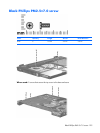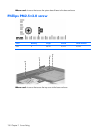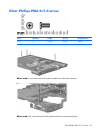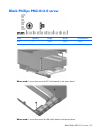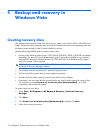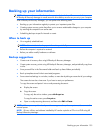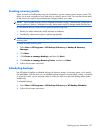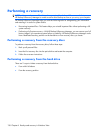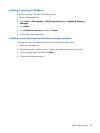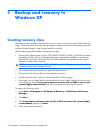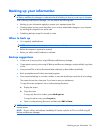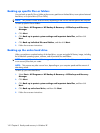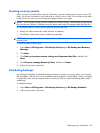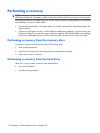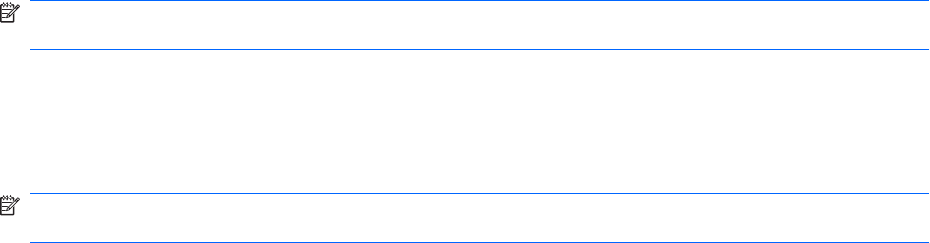
Creating recovery points
When you back up modifications since your last backup, you are creating system recovery points. This
allows you to save a snapshot of your hard drive at a specific point in time. You can then recover back
to that point if you want to reverse subsequent changes made to your system.
NOTE: The first system recovery point, a snapshot of the entire image, is automatically created the first
time you perform a backup. Subsequent recovery points make copies of changes made after that time.
HP recommends that you create recovery points at the following times:
●
Before you add or extensively modify software or hardware
●
Periodically, whenever the system is performing optimally
NOTE: Recovering to an earlier recovery point does not affect data files or e-mails created since that
recovery point.
To create a system recovery point:
1. Select Start > All Programs > HP Backup & Recovery > Backup & Recovery
Manager.
2. Click Next.
3. Click Create or manage backups, and then click Next.
4. Click Create or manage Recovery Points, and then click Next.
5. Follow the on-screen instructions.
Scheduling backups
Use HP Backup Scheduler to schedule backups for the entire system, for recovery points, or for specific
files and folders. With this tool, you can schedule backups at specific intervals (daily, weekly, or monthly)
or at specific events, such as at system restart or when you dock to an optional docking station (select
models only).
To schedule backups:
1. Select Start > All Programs > HP Backup & Recovery > HP Backup Scheduler.
2. Follow the on-screen instructions.
Backing up your information 137