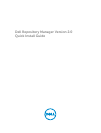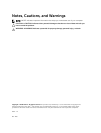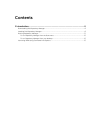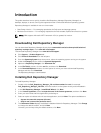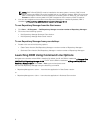Introduction
This guide describes how to quickly install the Dell Repository Manager (Repository Manager) on
desktops, laptops, or servers running the supported version of Microsoft Windows operating systems.
Repository Manager is available in two run-time modes:
• Data Center Version — For managing repositories for Dell server and storage systems.
• Business Client Version — For managing repositories for Dell Latitude, OptiPlex and Precision systems.
NOTE: DRM supports Microsoft .NET Framework 4.5.1 (or greater) full version.
Downloading Dell Repository Manager
You can download Repository Manager directly from content.dell.com/us/en/enterprise/d/solutions/
repository-manager.aspx
or from www.dell.com/support.
To download Repository Manager from www.dell.com/support:
1. Click Support → Product Support tab.
2. Click Drivers & Downloads from the left pane.
3. From the Operating System drop-down menu, select the operating system running on the system.
4. Under the Category section, select the Systems Management.
5. Adjacent to Repository Manager, click Download File.
6. In the File Title(s) column, click the .msi file, and then click Download.
7. In the Download Options window, click the option for which you want to download Repository
Manager and then click Download.
The Repository Manager is downloaded.
Installing Dell Repository Manager
To install Repository Manager:
1. Double-click the Dell_Repository_Manager_2.0.<revision number/x.x>.msi, for example:
Dell_Repository_Manager_2.0.0.msi, from the location on the system where you downloaded it.
2. In the Dell Repository Manager - InstallShield Wizard, click Next.
3. In the License Agreement, select I accept the terms in the license agreement, and then click Next.
4. Enter your user name and the organization you belong to.
5. Select an option to indicate who will use the application, and click Next. The options available are:
• Anyone who uses this computer (all users)
• Only for me (<name of the particular user>)
6. The Destination Folder displays the default installation folder for Repository Manager. Click Change
to change the default location, and click Next.
However, you can keep using the default location, click Next.
4