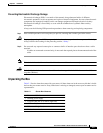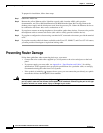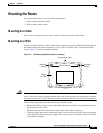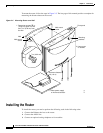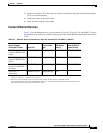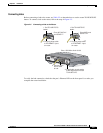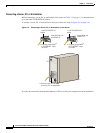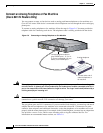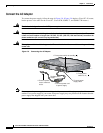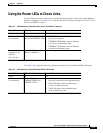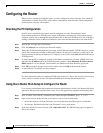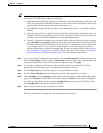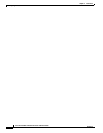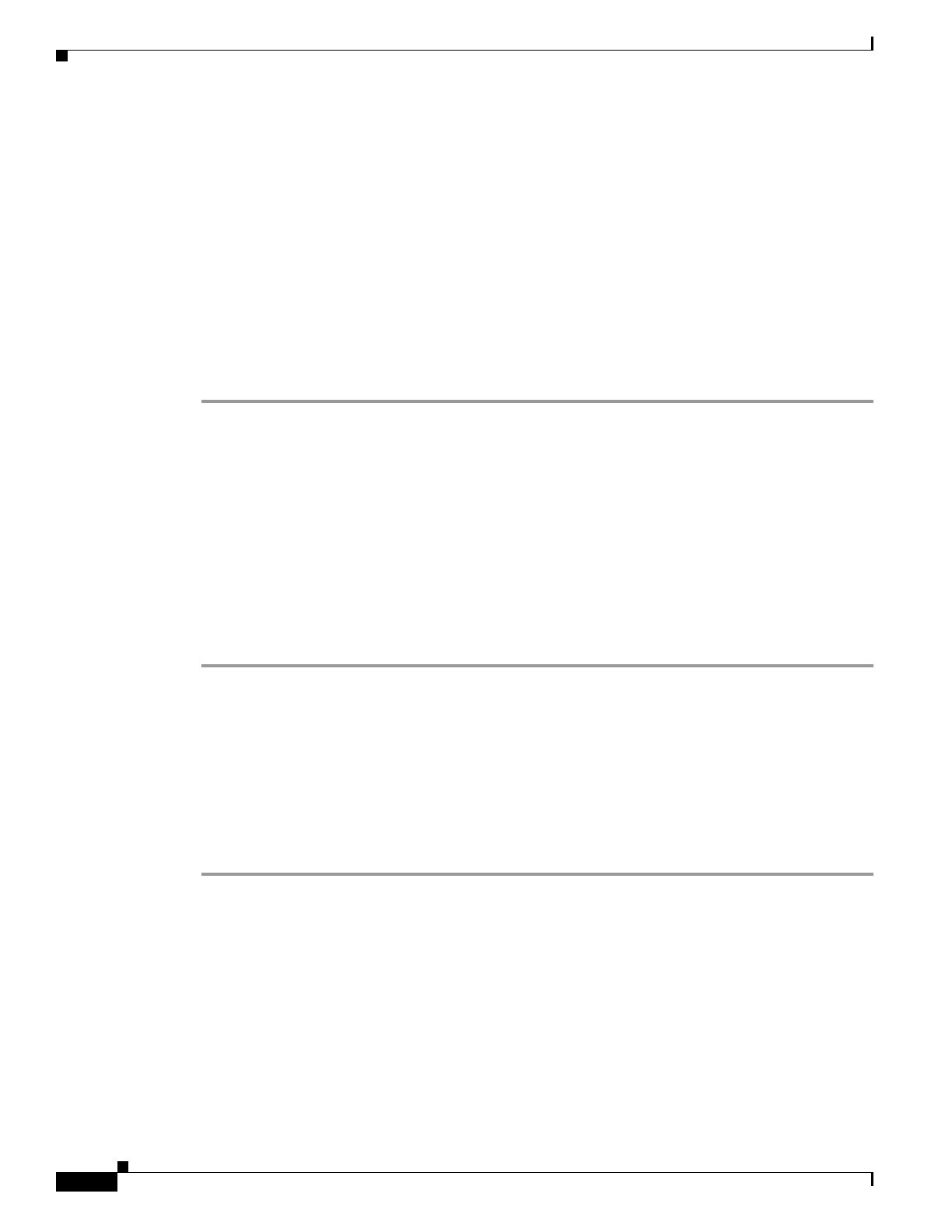
2-16
Cisco 827 and SOHO 77 Routers Hardware Installation Guide
78-6854-03
Chapter 2 Installation
Configuring the Router
Configuring the Router
When you have finished installing the router, you must configure the router software. First, check PC
configurations to ensure that all PCs will be able to communicate with the router. Then configure the
router software using the web interface.
Checking the PC Configuration
Each PC that is connected to the router must be configured to use the Transmission Control
Protocol/Internet Protocol (TCP/IP) and to obtain its IP address automatically. Follow these steps to
configure each PC that is running Microsoft Windows NT or Microsoft Windows 95 or 98. If the PC is
running a different version of Microsoft Windows, refer to the documentation that came with the PC.
Step 1 Start the PC, and open the Control Panel.
Step 2 Click the Network icon to display the Network window.
Step 3 Verify that TCP/IP has been added and associated with the Ethernet adapter. TCP/IP is shown as a cable
icon in the Configuration window on Microsoft Windows 95 and 98; it is shown as a cable icon in the
Protocol window on Microsoft Windows NT. If the icon is not visible, click Add, and add the Microsoft
TCP/IP protocol.
Step 4 To verify that the PC is configured to obtain an IP address automatically, click the TCP/IP cable icon,
and select the IP address tab in the TCP/IP Properties window. Check Obtain an IP address from a
DHCP server if it is not checked. The IP address and Subnet mask fields should be greyed out.
Step 5 Click OK to accept all changes and exit this window, and click OK in the Network window.
Step 6 To reboot the PC, click Yes if you are prompted.
For more information on how to configure TCP/IP, refer to the Cisco Router Web Setup Troubleshooting
Guide, which is available on the Cisco 800 and SOHO Series Product Documentation CD.
Using Cisco Router Web Setup to Configure the Router
Cisco strongly recommends that inexperienced network administrators use the Cisco Router Web Setup
application that has been installed on the router. To use this application, complete the following steps:
Step 1 Start, or restart, one of the PCs connected to the router through ETHERNET port 1, 2, 3, or 4.
Step 2 Open a web browser. Make sure that your browser is set to work in online mode.
• In Internet Explorer, click the File menu, and verify that the work offline option is unchecked.
• In Netscape, the default selection in the File menu is set to work online.
Step 3 Type in the universal resource locator (URL) http://10.10.10.1. The CRWS home page will appear in
one or two minutes.