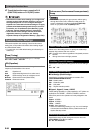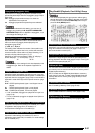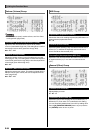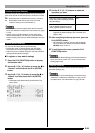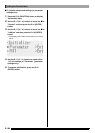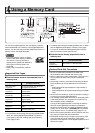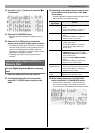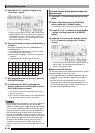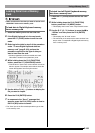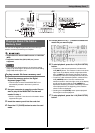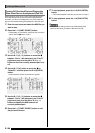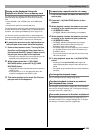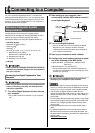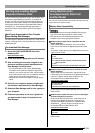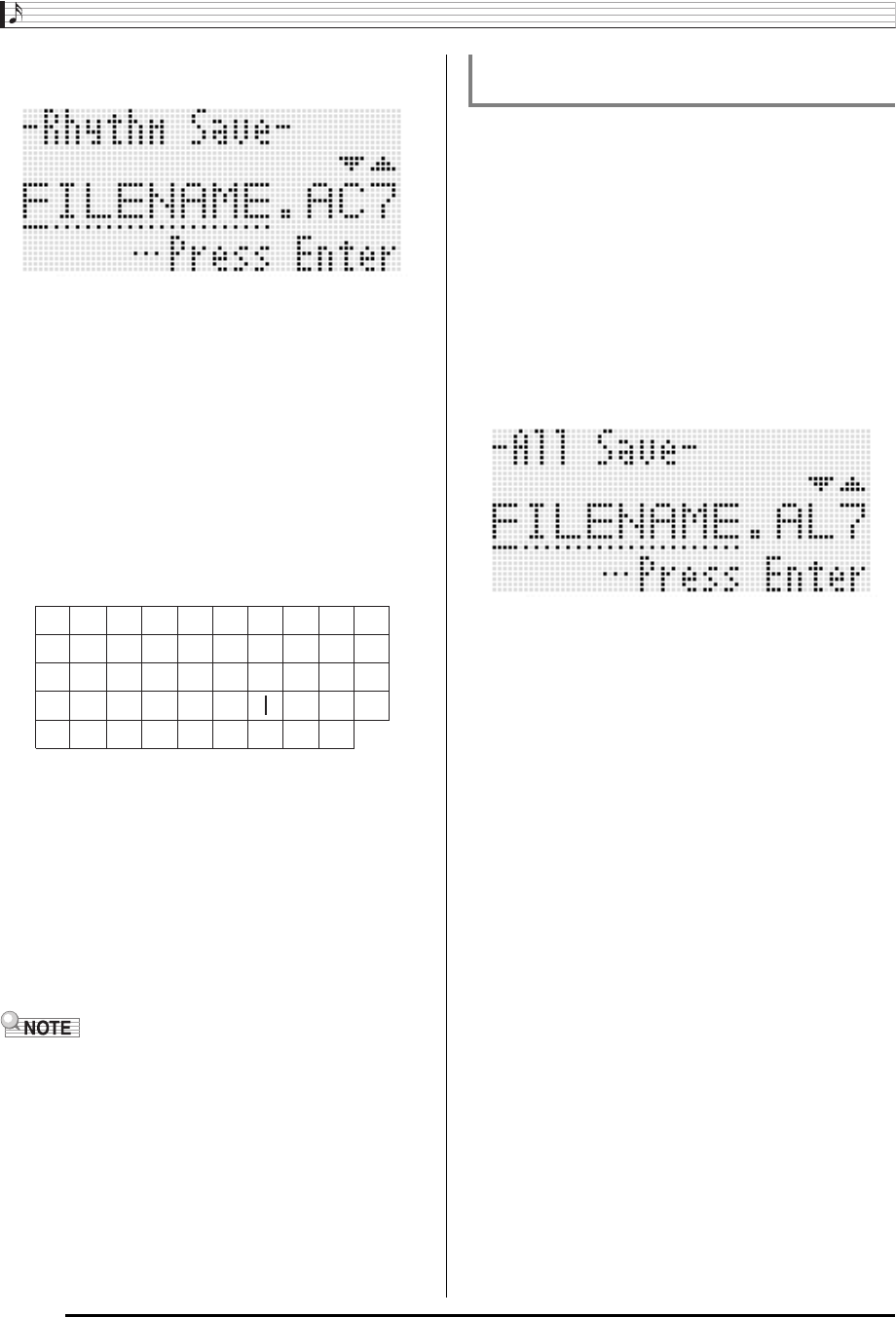
Using a Memory Card
E-104
5.
Press the R-17 (y) button to change to the
“Xxxx Save”
*1
screen.
• To save a song sequencer song in SMF format, press
the R-17 (y) button one more time here to display the
“Seq SmfSave” screen. You can switch between the
“Xxxx Load”, “Seq Save”, and “Seq SmfSave” screens
using the R-17 (t, y) buttons.
6.
Enter the file name to assign to the data when it
is stored.
Change the initial default file name “USERNAME.xxx”
*2
as described below.
• The characters you can select are shown below.
7.
After everything is the way you want, press the
R-16 (ENTER) button.
8.
In response to the “Sure?” message that
appears, press the R-14 (YES) button to save or
the R-14 (NO) button to cancel.
• Performing the above procedure to write a song sequencer
song to an SMF format file will save the data as SMF
Format 0 (16 channel) data. System track data A01 through
A16 are saved respectively to SMF 01CH through 16CH,
while song tracks 01 through 16 are saved respectively to
SMF 01CH through 16CH. Note that the save operation
gives priority to the data of tracks 01 through 16. If there is
data in any of the tracks 01 through 16 and “On” is selected
for the “Part On/Off” setting of a track that contains data,
the system track data (A01 through A16) for the same
numbered track data will not be saved. Also, the note
events of tracks that are turned off using the mixer are not
saved.
1.
Press the C-7 (CARD) button to enter the card
mode.
2.
While holding down the R-13 (FUNCTION)
button, press the C-13 (MENU) button.
• This displays the function menu “Play/CardUtl” screen.
3.
Use the R-17 (t, y) buttons to move the 0 to
“AllData” and then press the R-16 (ENTER)
button.
4.
When the “All Load” screen appears, use the
R-17 (y) button to change to the “All Save”
screen.
• The remainder of the steps are the same as those from
step 6 under “To save Digital Keyboard data to a
memory card” (page E-103).
■Memory card Data Storage
The above procedure stores Digital Keyboard data in a folder
named MUSICDAT on the memory card.
• The MUSICDAT folder is created automatically when you
format the memory card on the Digital Keyboard (page
E-102).
• Note that files not in the MUSICDAT folder cannot be
loaded, deleted, or renamed by this Digital Keyboard. You
also will not be able to load or delete any file stored in any
subfolder inside the MUSICDAT folder.
(1)Use the R-17 (u, i) buttons to move the cursor to
the character you want to change.
(2)Use the dial or the R-14 (–, +) buttons to change the
character.
*1 The “Xxxx” part of the file name depends the type of
data you are saving.
*2 The “xxx” part of the file name is a file name extension
that depends the type of data you are saving.
9
J
T
'
8
I
S
_
`
7
H
R
&
~
6
G
Q
S
@
5
F
P
Z
}
4
E
O
Y
{
3
D
N
X
^
2
C
M
W
-
1
B
L
V
)
0
A
K
U
(
To batch save all Digital Keyboard data to a
memory card