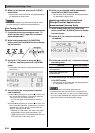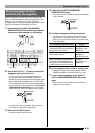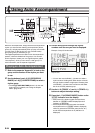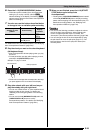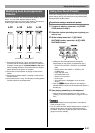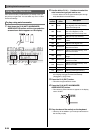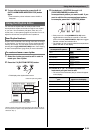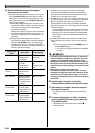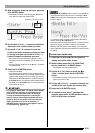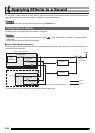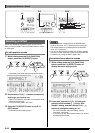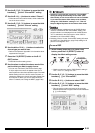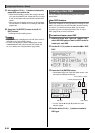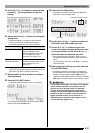Using Auto Accompaniment
E-30
5.
Edit the selected accompaniment pattern
instrument part as desired.
• While performing the procedure below, you can press
the L-16 (START/STOP) button and perform repeat
playback of only the accompaniment pattern you are
editing. Each press of the L-16 (START/STOP) button
starts or stops playback.
• Performing rhythm assignment in step (1) above also
will automatically change mixer settings to the initial
defaults for the assigned rhythm. Because of this,
changing the rhythm after configuring mixer settings in
step (2) will cause the configured mixer settings to be
replaced with the default settings of the newly selected
rhythm.
• When intro or ending is selected as the
accompaniment pattern, the same rhythm is always
assigned to all eight instrument parts. Because of this,
performing rhythm assignment in step (1) for an intro
or ending will change the rhythm of all instrument parts
at one time.
6.
Repeat steps 3 through 5 to edit other
accompaniment patterns and instrument parts.
7.
After editing is complete, adjust the tempo of
the rhythm as desired.
• The tempo you set here becomes the initial default
tempo.
8.
To save a rhythm after you edit it, hold down
the R-13 (FUNCTION) button as you press the
C-13 (MENU) button.
• This displays the rhythm editor menu with the 0
located at “Store”.
(1)While [RHYTHM] is displayed in line three of the
rhythm editor screen, specify a number to assign a
rhythm to the instrument part of the selected
accompaniment pattern.
Settings are configured using the same procedures
as those for rhythm selection. Perform steps 1, 2,
and 3 under “Playing an Auto Accompaniment” on
page E-24.
(2)Configure the mixer settings of the selected
accompaniment pattern instrument part as desired.
Press the C-5 (MIXER) button, use the R-17 (t,
y) buttons to select one of the items described in
the table below, and then use the dial or R-14 (–, +)
buttons to change the setting.
Display: Item
name
Description Setting Range
TONE: Part Tone Specifies the
instrument part
tone setting.
All tones (except
user tones)
*1
Part: Part On/Off
*2
Specifies whether
or not the
instrument part
should sound.
on: Sounds the
part.
oFF: Mutes the
part.
Volume: Part
Volume
Specifies the
instrument part
volume.
000 to 127
Pan: Part Pan Specifies whether
the sound of the
part can be heard
from the left side or
right side.
–64 to 0 to +63
*3
Rev.Send: Part
Reverb Send
Specifies the level
of reverb (page
E-34) applied to an
instrument part.
000 to 127
Cho.Send: Part
Chorus Send
Specifies the level
of chorus (page
E-34) applied to an
instrument part.
000 to 127
*1 Only drum set sounds (tone numbers K:129 through
K:145) can be selected for drum parts and percussion
parts. Drum set sounds cannot be selected for the bass
and the Chord 1 through Chord 5 parts.
*2 In addition to its “on” and “oFF” settings, “Part” also has a
“Sol” (Solo) setting, which you can select by pressing the
R-14 (–, +) buttons at the same time while “Part” is
selected. While the “Sol” setting is selected, the Digital
Keyboard will sound only notes of the part that is currently
selected for editing.
• Using the R-17 (u, i) to select a different instrument
part will change “Part” from “Sol” back to “on” or “oFF”.
• Note that “Sol” is a special setting for previewing data
while editing it, and it is not reflected when saving the
user rhythm.
*3 A smaller value shifts the pan position to the left while a
larger value shifts to the right. A value of zero specifies
center.
(3)To exit the mixer, press the C-5 (MIXER) button or
the R-15 (EXIT) button.
• This returns to the [RHYTHM] screen displayed
in step (1).