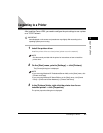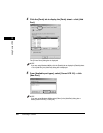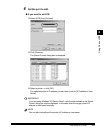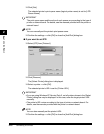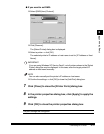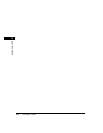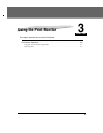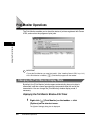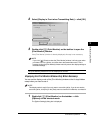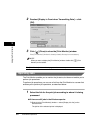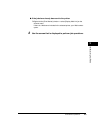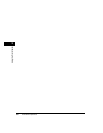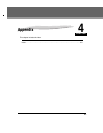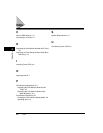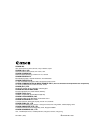Print Monitor Operations
3-3
Using the Print Monitor
3
2
Select [Display in Front when Transmitting Data] ➞ click [OK].
3
Double-click [ ] (Print Monitor) on the taskbar to open the
[Print Monitor] window.
If the [Print Monitor] window is already displayed, this step is not necessary.
NOTE
If you click [ ] (Close) to close the [Print Monitor] window, it will only open when
print data is sent to a printer, and close when data transmission ends. This is
because closing the [Print Monitor] window manually returns the display settings to
the default settings.
The [Print Monitor] window will now be displayed at all times.
Displaying the Print Monitor Window Only When Necessary
You can set the display mode of the [Print Monitor] window so that it stays hidden
except when you need to see it.
NOTE
This display mode is useful if you only want to record the job list. If you do not need to
record the job list, click [Exit] on the [View] menu to close the Print Monitor, or uninstall it.
1
Right-click [ ] (Print Monitor) on the taskbar ➞ click
[Options] on the shortcut menu.
The [Option Settings] dialog box is displayed.