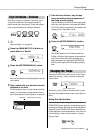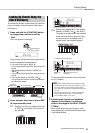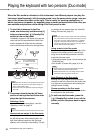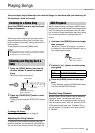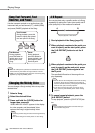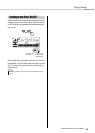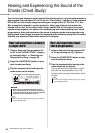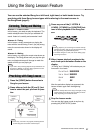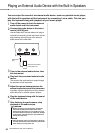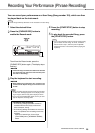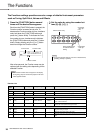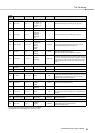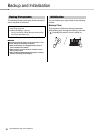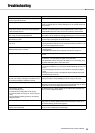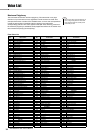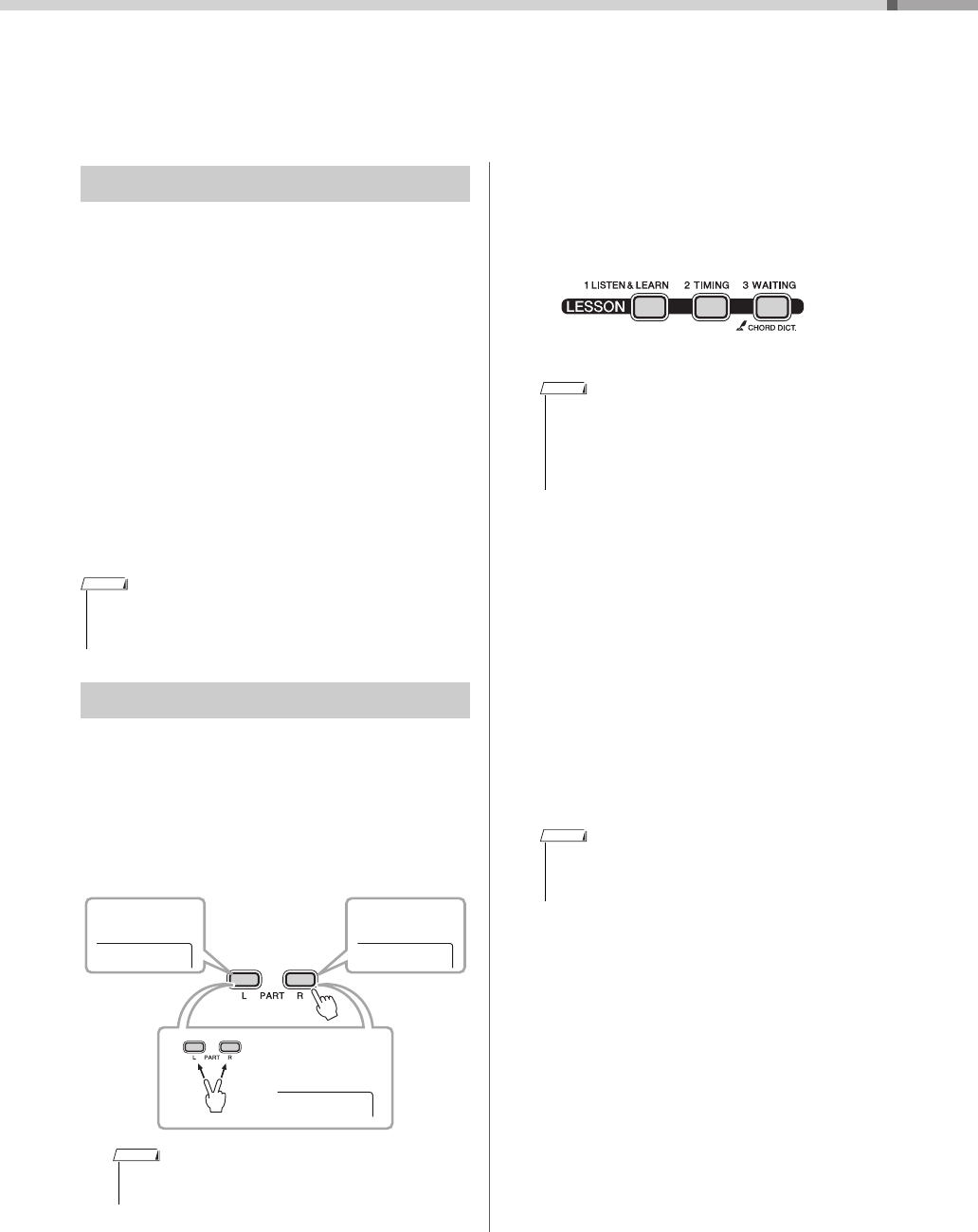
PSR-E253/YPT-255 Owner’s Manual
27
Using the Song Lesson Feature
You can use the selected Song for a left-hand, right-hand, or both-hands lesson. Try
practicing with three Song Lesson types while referring to the music scores in
the Song Book (page 5).
Lesson 1—Listen & Learn
In this Lesson, you need not play the keyboard. The
model melody/chords of the part you selected will
sound. Listen to it carefully and remember it well.
Lesson 2—Timing
In this Lesson, simply concentrate on playing the
notes with the correct timing. Even if you play wrong
notes, the correct notes shown in the display will
sound.
Lesson 3—Waiting
In this Lesson, try playing the correct notes shown on
the display. The Song pauses until you play the right
note, and playback tempo will change to match the
speed at which you are playing at.
1
Press the [SONG] button then select a
Song for your lesson.
2
Press either or both the [R] and [L] but-
tons to select the part you want to prac-
tice.
3
Press any one of the [1 LISTEN &
LEARN], [2 TIMING] or [3 WAITING] but-
tons to start playback of the Song Les-
son.
4
When Lesson playback reaches to the
end, check your evaluation Grade on the
display.
“2 Timing” and “3 Waiting” will evaluate your per-
formance in four levels.
After the evaluation display has appeared, the
lesson will start again from the beginning.
5
Stop the Lesson mode.
You can stop the Lesson mode at any time by
pressing the [START/STOP] button.
Listening, Timing and Waiting
• If you want to keep a steady playback tempo maintained dur-
ing Lesson 3: Waiting, set the Your Tempo parameter to OFF
via the Function number 018 (page 31).
Practicing with Song Lesson
• In this step, “No LPart” may appear, indicating that the
current Song does not contain a left-hand part.
NOTE
RightLeft
BothHand
Left-hand
lesson
Right-hand
lesson
Both-hands
lesson
NOTE
• During playback, you can change the Lesson mode by
pressing this button, and you can stop the Lesson at any
time by pressing the [START/STOP] button.
• The Voice changes to “000” (One Touch Setting; page
16) during the lesson.
• When the melody Voice of the Song is changed, the key
position shown in the display may be shifted (in octave
units), depending on the selected Voice.
NOTE
~~~~~~~~
~~~~~~
~~~~
~~
Excellent!
Very Good!
Good
OK
NOTE