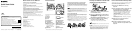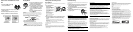Playing Music
button
button
1 Connect your Walkman to a running
computer via the USB cradle and
transfer music to the Walkman.
2 Press and hold the button located
on the right () part for 3seconds to
turn on your Walkman. The OPR
lamp turns green after blinking in
orange.
3 Press the button located on
the right () part.
Hint
For detailed instructions for transferring music to your Walkman and
listening to music stored on your smartphone, refer to the Help Guide.
To turn off your Walkman, press and hold the button for 3seconds.
Using the Remote Commander (Supplied)
VOL +/– button
button
Lamp
button
button
Antenna
1 Turn your Walkman on.
2 Turn the Remote Commander on.
The Remote Commander is turned on by pressing and holding the
button for 2 seconds, and the lamp starts blinking. When
the Remote Commander is connected to your Walkman, the lamp
goes off.
3 Press the desired button to operate your Walkman.
Troubleshooting
If your Walkman does not function as expected, try the following steps to
resolve the issue.
1 Find the symptoms of the issue in “Troubleshooting”
in the Help Guide (HTML document), and try any
corrective actions listed.
2 Connect your Walkman to your computer to charge
the battery.
3 Press the RESET button with a pen
or paper clip, etc.
Symptom & Remedy
The computer does not recognize your Walkman.
Attach your Walkman to the USB cradle (supplied) properly and firmly.
Charging will start (the OPR lamp lights up in orange) even if the
connection was not made properly, but there is a possibility that the
computer has not recognized the Walkman. In such a case, remove
the Walkman from the USB cradle and then attach to the USB cradle
again.
If the remaining battery power is low or insufficient, charge the
battery.
When you use your Walkman for the first time, or if you have not used
the Walkman for a long time, it may take a few minutes to be
recognized by the computer, even if charging has already started (the
OPR lamp lights up in orange). Check that the computer recognizes
the Walkman after you have connected it to the computer for about
10minutes.
You cannot register (pair) to a Bluetooth device.
If the support profiles are different, your Walkman and Bluetooth
device cannot be paired. For more information, refer to the
“Specification” section on the Help Guide.
Symptom & Remedy
You cannot connect using the Bluetooth function.
Check that the Bluetooth function is activated on the smartphone and
your Walkman.
Check that the model name of your Walkman is shown as being
connected on the [Settings] - [Bluetooth] screen of the smartphone. If
the Walkman is not connected, tap the model name.
You cannot operate your Walkman by the Remote Commander
(supplied).
Make sure that the Remote Commander is turned on.
Make sure that your Walkman is turned on.
Reset the Remote Commander and your Walkman. For more
information, refer to the “You cannot operate your Walkman by the
Remote Commander.” section on the Help Guide.
You cannot use the Remote Commander when it is wet. Dry the
Remote Commander using a dry cloth.
Replace the battery of the Remote Commander. For more information,
refer to the “Replacing the battery of the Remote Commander”
section on the Help Guide.
Precautions
About the in-ear headphones
The earbuds seal your ears. Therefore, be aware that there is a risk of damage
to your ears or eardrums if strong pressure is applied to the earbuds or the
earbuds are suddenly removed from your ears. After use, be sure to take the
earbuds off your ears gently.
About the headphones
Avoid playing the unit at so loud a volume that extended play might affect
your hearing.
At a high volume outside sounds may become inaudible. Avoid listening to
the unit in situations where hearing must not be impaired, for example,
while driving or cycling.
As the headphones are of open-air design, sounds go out through the
headphones. Remember not to disturb those close to you.
If tanning oil or sunscreen gets onto your Walkman or the Remote
Commander, wash it off using lukewarm water. Otherwise, it may cause
discoloration or damage such as cracks to occur.
Owner’s Record
The model and serial numbers are located on the back of the player. Record
them in the space provided below. Refer to these numbers in the spaces
whenever you call upon your Sony dealer regarding this product.
Model No. ________________________
Serial No._________________________
TRA
REGISTERED No: ER34837/14
DEALER No: DA0096946/12
License and Trademark Notice
For information on laws, regulations and trademark rights, refer to
“Important Information” contained in the supplied software. To read it,
install the supplied software on your computer.
Apple, the Apple logo, iPhone, iPod, iPod touch, iTunes, Mac, iOS and OS X
are trademarks of Apple Inc., registered in the U.S. and other countries.
App Store is a service mark of Apple Inc.
“Made for iPod,”and“Made for iPhone,” mean that an electronic accessory
has been designed to connect specifically to iPod, or iPhone, respectively,
and has been certified by the developer to meet Apple performance
standards. Apple is not responsible for the operation of this device or its
compliance with safety and regulatory standards. Please note that the use
of this accessory with iPod, or iPhone may affect wireless performance.
Compatible iPhone/iPod models
Bluetooth technology works with iPhone 5s, iPhone 5c, iPhone 5,
iPhone 4s, iPhone 4, iPhone 3GS, and iPod touch (4th and 5th
generation).
Design and specifications are subject to change without notice.
RESET
button
Pairing and Connecting to Your
Smartphone
Pairing can be started only when the Bluetooth mode of your Walkman is
off.
1 Put your Walkman in
pairing mode.
Press and hold the button
located on the left () part
for 7seconds.
The Bluetooth lamp located
on the left () part blinks in
blue and red quickly
alternately.
When connecting your
Walkman and smartphone
from the second time
onwards, press and hold the
button for 2 seconds.
button
2 On your smartphone, turn on the Bluetooth function,
and find your Walkman on the Bluetooth settings
screen.
Follow the on-screen instructions to complete the settings.
When the list of detected devices appears, select [NWZ-WS613] or
[NWZ-WS615].
If passkey input is required, input “0000.”
Your Walkman and the smartphone are registered to each other and a
connection is made.
Hint
You can pair your Walkman and smartphone using the one-touch (NFC)
function. Refer to the Help Guide installed on your computer or at the URL
mentioned in the “About the manuals” section on the cover page of this
manual for details.
How to Place Your Walkman on Your
Ears
1 Check the left () and right ()
parts of your Walkman.
2 Hang the neckband over the top of your ears and
behind your head.
3 Place the headphone sections into your ears.
4 Adjust your Walkman so it feels comfortable.