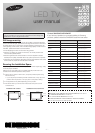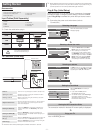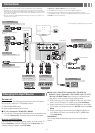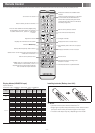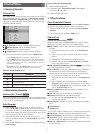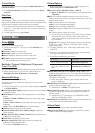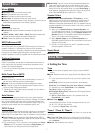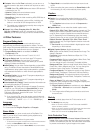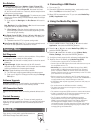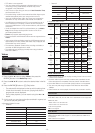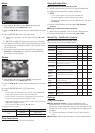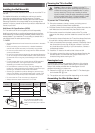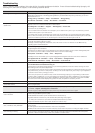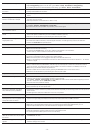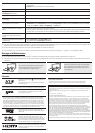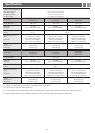- 14 -
There is poor color or brightness. • Adjust the Picture options in the TV menu. (go to Picture Mode / Color / Brightness / Sharpness)
• Adjust Energy Saving option in the TV menu. (go to MENU - Setup - Eco Solution - Energy Saving )
• Try resetting the picture to view the default picture setting. (go to MENU - Picture - Picture Reset)
There is a dotted line on the edge of
the screen.
• If the picture size is set to Screen Fit, change it to 16:9.
• Change cable/satellite box resolution.
The picture is black and white. • If you are using an AV composite input, connect the video cable (yellow) to the Green jack of component input 1 on
the TV.
When changing channels, the picture
freezes or is distorted or delayed.
• If connected to a cable box, please try to reset it. (reconnect the AC cord and wait until the cable box reboots. It
may take up to 20 minutes)
• Set output resolution of the cable box to 1080i or 720p.
Sound Problem First of all, please perform the Sound Test to confirm that your TV audio is properly operating.
(go to MENU - Support - Self Diagnosis - Sound Test)
If the audio is OK, the sound problem may caused by the source or signal.
There is no sound or the sound is too
low at maximum volume.
• Please check the volume of the device (Cable/Sat Box, DVD, Blu-ray, etc.) connected to your TV.
The picture is good but there is no
sound.
• If you are using an external device, check the device’s audio output option (ex. you may need to change your cable
box’s audio option to HDMI when you have a HDMI connected to your TV).
• Reboot the connected device by reconnecting the device’s power cable.
The speakers are making an
inappropriate noise.
• Check the cable connections. Make sure a video cable is not connected to an audio input.
• For Antenna or Cable connections, check the signal information. A weak signal may cause sound distortion.
• Perform the Sound Test as explained above.
No Picture, No Video
The TV will not turn on. • Make sure the AC power cord is securely plugged into the wall outlet and the TV.
• Make sure the wall outlet is working.
• Try pressing the POWER button on the TV to make sure the problem is not the remote.
If the TV turns on, refer to ‘Remote control does not work’ below.
The TV turns off automatically. • Ensure the Sleep Timer is set to Off in the Time menu.
• If your PC is connected to the TV, check your PC power settings.
• Make sure the AC power cord is plugged in securely to the wall outlet and the TV.
• When you are watching TV connected to an antenna or cable connection, the TV will turn off after 10 - 15 minutes
if there is no signal.
There is no picture/video. • Check the cable connections. (Remove and reconnect all cables connected to the TV and external devices).
• Set your external device’s (Cable/Sat Box, DVD, Blu-ray etc) video outputs to match the connections to the TV
input. For example, if an external device’s output is HDMI, it should be connected to an HDMI input on the TV.
• Make sure your connected devices are powered on.
• Be sure to select the TV’s correct source by pressing the SOURCE button on the remote control.
• Reboot the connected device by reconnecting the device’s power cable.
RF(Cable/Antenna) Connection
The TV is not receiving all channels. • Make sure the coaxial cable is connected securely.
• Please try Auto Program to add available channels to the channel list.
go to MENU - Channel - Auto program then select Auto and make sure the correct Cable TV signal type is set in
the menu. There are 3 options. (STD, HRC and IRC)
• Verify the antenna is positioned correctly.
No Caption on digital channels. • Check the Caption Setup menu. Try changing Caption Mode Service 1 to CC1.
• Some channels may not have caption data.
The picture is distorted: macroblock,
error, small block, dots, pixelization.
• Compression of video contents may cause picture distortion. Especially on fast moving pictures such as sports and
action movies.
• A weak signal can cause picture distortion. This is not a TV problem.
Others
Purple/green rolling horizontal bars and
buzzing noise from the TV speakers with
Component cable connection.
• Remove the left and right audio connections from the set-top-box. If the buzzing stops, this indicates that the set-
top-box has a grounding issue. Replace the Component video cables with an HDMI connection.
The picture will not display in full screen. • HD channels will have black bars on either side of the screen when displaying up scaled SD (4:3) contents.
• Black bars on the Top & Bottom will be shown on movies that have aspect ratios different from your TV.
• Adjust the picture size option on your external device or change the TV to full screen.
The remote control does not work. • Replace the remote control batteries with correct polarity (+/–).
• Clean the transmission window located on the top of the remote control.
• Try pointing the remote directly at the TV from 5~6 feet away.
The cable/set top box remote control
does not turn the TV on or off, or adjust
the volume.
• Program the Cable/Set top box remote control to operate the TV. Refer to the Cable/Set top box user manual for
the SAMSUNG TV code.
A “Mode Not Supported” message
appears.
• Check the supported resolution of the TV and adjust the external device’s output resolution accordingly. Refer to
resolution settings in this manual.