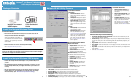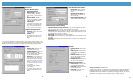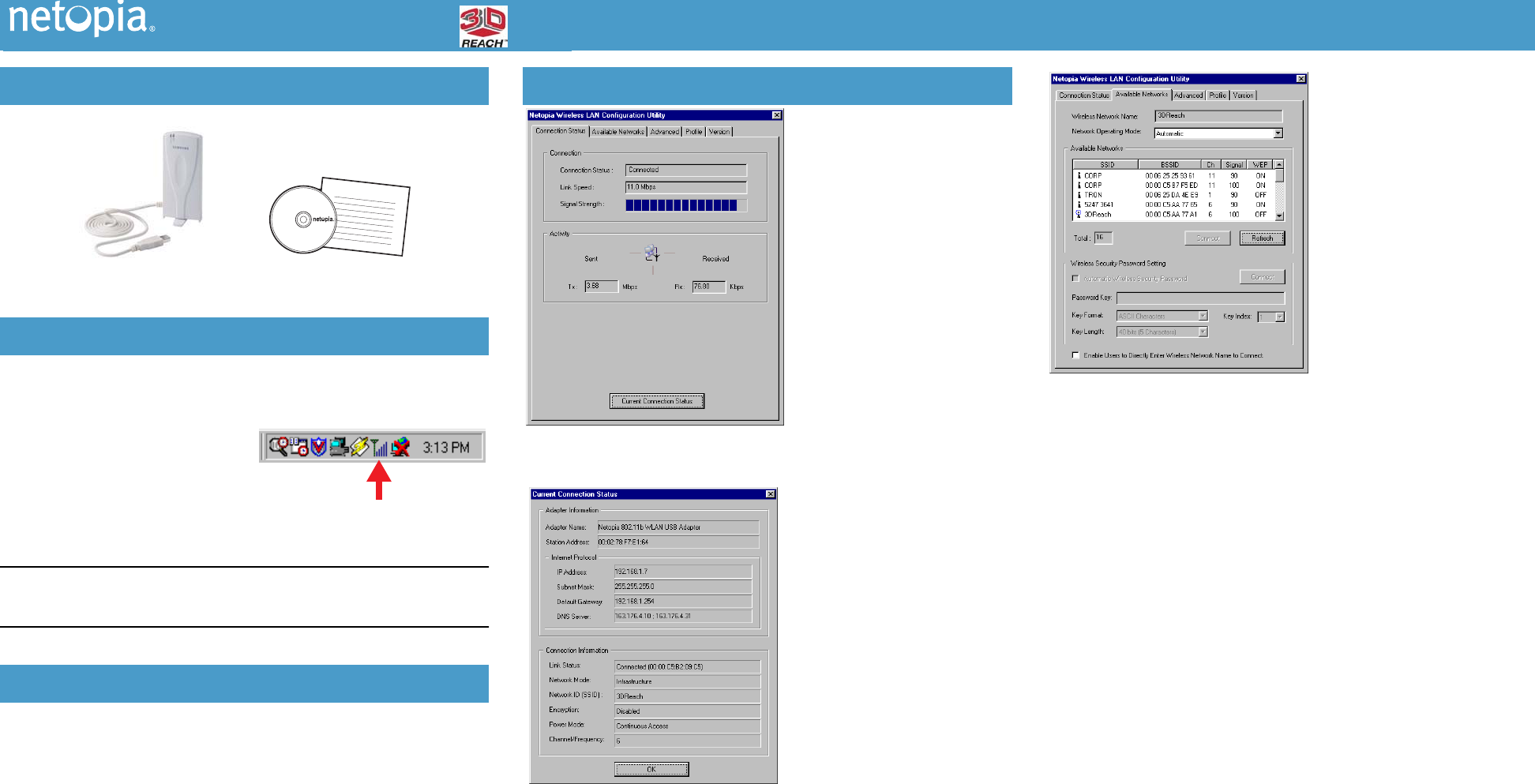
For Microsoft Windows
1.
Insert the CD and double-click the Setup icon to load the driver for the
Netopia 3-D Reach Wireless USB Adapter.
When the installation is complete, a
new Wireless communication icon will
appear in your system tray in the Win-
dows toolbar.
2.
Click the Wireless icon to start the Netopia WLAN Utility.
See
“Netopia WLAN Utility Screens”
.
Note:
The Netopia WLAN Utility is not installed on Windows XP. Windows XP users
should use the Windows XP operating system automatic wireless network configura-
tion feature to configure the wireless connection.
1.
Connect the Netopia Wireless USB Adapter to any available USB port on
your PC.
2.
The USB Adapter should be immediately recognized. If necessary, you can
use the Netopia WLAN Utility to configure and monitor your wireless con-
nectivity.
3.
You can enable Wireless Security on your Wireless network by using the
security features of your USB Adapter in conjunction with your Netopia
Wireless Gateway. (See
“Wireless Security Password Setting”
)
Package Contents
Install the Netopia Wireless Driver
Install the Netopia Wireless USB Adapter
CD & Quickstart
Guide
Netopia 3-D Reach
USB Adapter
Netopia WLAN Utility Screens
Connection Status
Connection
• Connection Status: Tells the
name of the wireless network cur-
rently in use.
• Link Speed: Displays the speed
of the current wireless link in bps.
• Signal Strength: Graphical dis-
play of the signal strength on the
current connection to the Access
Point.
Activity
• Sent (TX) bps: Data transmission
rate (upstream) in bps.
• Received (Rx) bps: Data recep-
tion rate (downstream) in bps.
• Current Connection Status button:
Allows you to view detailed infor-
mation for your wireless connec-
tion. When you click this button,
the “Current Connection Status”
screen appears.
Current Connection Status
Adapter Information
• Adapter Name: Name of the wire-
less USB adapter to which the
driver is bound.
• Station Address: MAC (hardware)
address of this USB adapter.
Internet Protocol (served to this PC by
the Wireless Access Point/Gateway)
• IP Address: IP Address currently
being served to this PC.
• Subnet Mask: IP subnet mask for
this PC.
• Default Gateway: IP Address of
the router/gateway for this wire-
less LAN.
• DNS Server: DNS server address
for this wireless LAN.
Connection Information
• Link Status: Connected to (MAC Address of the Access Point).
• Network Mode: Ad Hoc (peer-to-peer) or Infrastructure (network).
• Network ID (SSID): Workgroup name or ID of this wireless LAN.
• Encryption: Wireless encryption Enabled or Disabled on your network.
• Power Mode: Continuos Access, Maximum Power Saving, or Fast Power Saving.
• Channel/Frequency: (1 through 11) on which the network is broadcasting.
Available Networks:
• Wireless Network Name: Net-
work to which you are currently
connected.
• Network Operating Mode: Auto-
matic, Device-to-device, or Base
Station Mode.
• Available Networks: Scans for
available wireless networks within
range. If you select a different
one, click the Connect button. To
scan for others as you change
location, click the Refresh button.
Wireless Security Password Setting
• Automatic Wireless Security Password: Leave this box unchecked if you are
using a Netopia Wireless Gateway.
• Password key: Transfer the Encryption key from your Netopia Wireless Gateway
to this field. Once you do this the following fields will automatically adjust to your
entry.
• Key Format: ASCII Characters or Hexadecimal digits.
• Key Length: 40 bits (5 characters or 10 hex digits; 104 bits (13 characters or 26
hex digits)
• Key Index: This should be the same key index as that used in your Netopia Wire-
less Gateway.
• Click the Connect button.
1 2 3
Netopia
®
3-D Reach™ Wireless
USB Adapter Installation
BROADBAND WITHOUT BOUNDARIES™