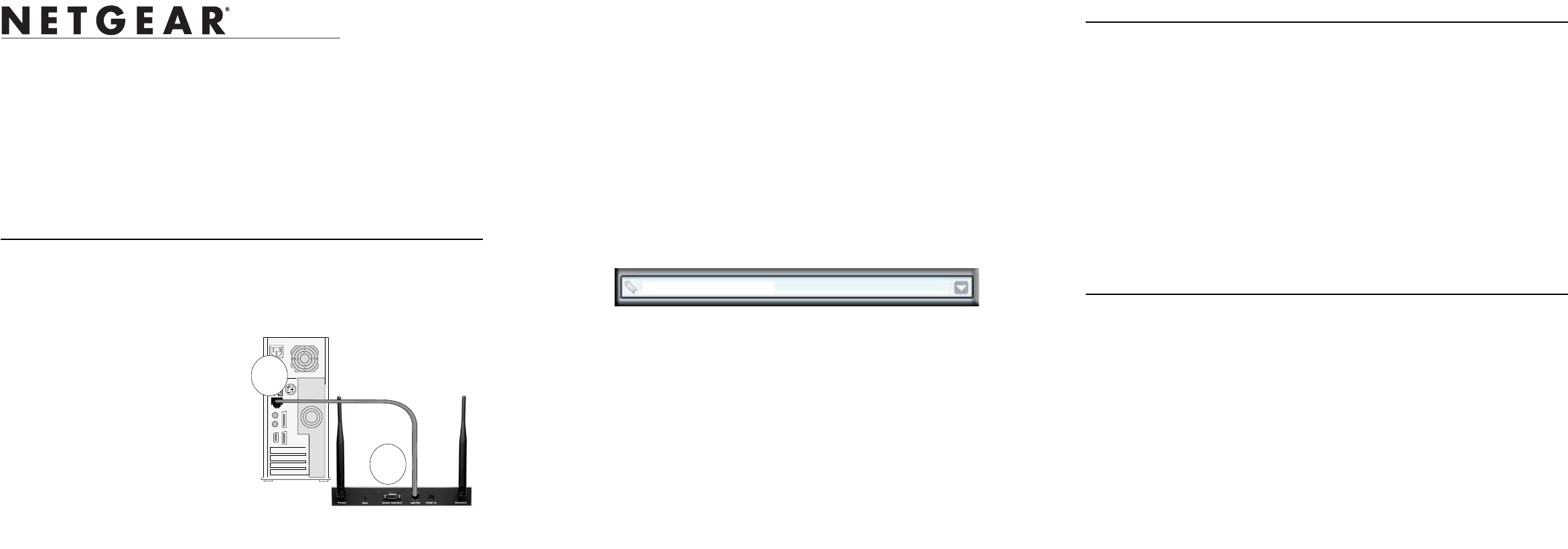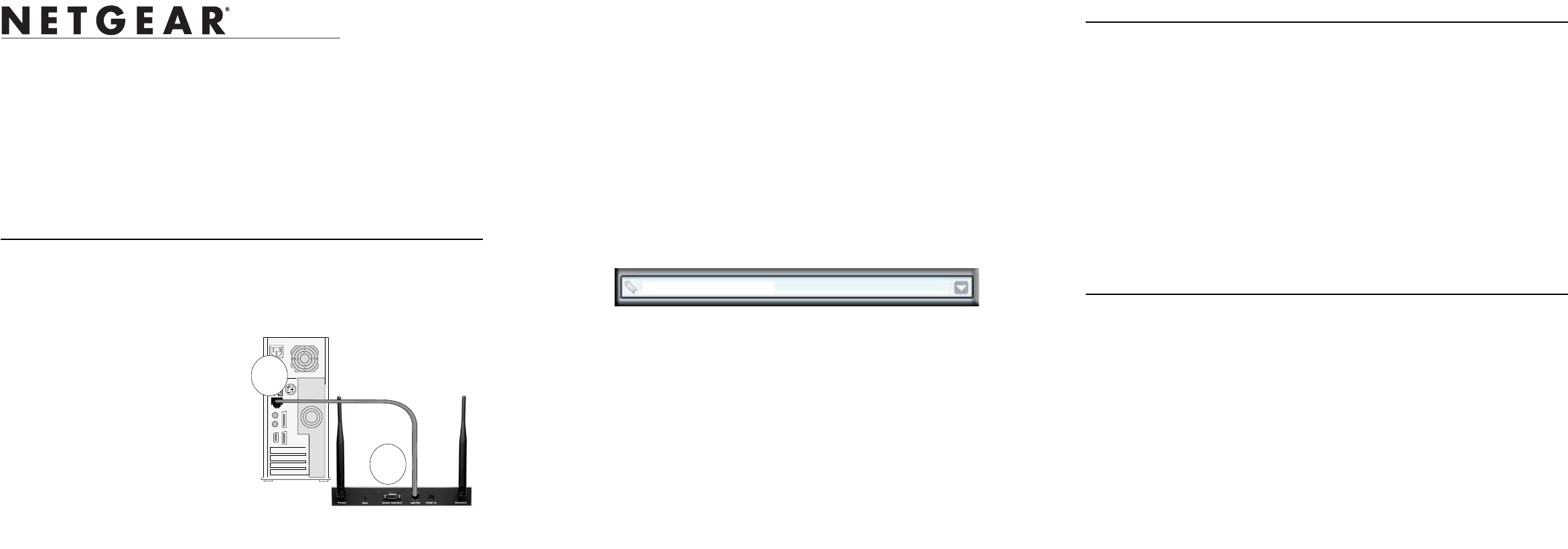
)NSTALLATION'UIDE
WAG302 ProSafe Dual Band Wireless Access Point
Start Here
Please refer to the Reference Manual on your Resource CD for instructions on advanced
configuration options.
Estimated Completion Time: 30 minutes.
Tip: Before mounting the WAG302 in a high location, first set up and test the WAG302 to
verify wireless network connectivity.
First, Set Up the WAG302
1. Connect the wireless access point to your computer and
modem
a. Unpack the box and verify the contents.
b. Prepare a PC with an Ethernet
adapter. If this PC is already part
of your network, record its
TCP/IP configuration settings.
Configure the PC with a static IP
address of 192.168.0.36 and
255.255.255.0 as the subnet mask.
c. Connect an Ethernet cable from
the WAG302 to the PC (point A in
the illustration).
d. Securely insert the other end of the
cable into the WAG302 Ethernet
port (point B in the illustration).
4
Computer
Blue NETGEAR
Cable
WAG302
Ethernet
Port
A
B
e. Turn on your computer, connect the power adapter to the WAG302 and verify
the following:
• Power: The power light should be lit. If the power light is not lit, check the
connections and check to see if the power outlet is controlled by a wall
switch that is turned off.
• Test: The test light blinks when the WAG302 is first turned on.
• LAN: The LAN light on the WAG302 should be lit (amber for a 10 Mbps
connection and green for a 100 Mbps connection). If not, make sure the
Ethernet cable is securely attached at both ends.
• Wireless: The WLAN lights (e.g., 802.11a and 802.11g) should be lit.
2. Configure LAN and Wireless Access
a. Configure the WAG302 Ethernet port for LAN access.
• Connect to the WAG302 by opening your browser and
entering http://192.168.0.230 in the address field.
• When prompted, enter admin for the user name and
password for the password, both in lower case letters.
• Click the Basic Settings link and configure the IP Settings for your network.
b. Configure the wireless interface for wireless access. See the online help or the
Reference Manual for full instructions.
c. Test wireless connectivity using a PC with a wireless adapter configured
according to the wireless settings you just set in the WAG302 to establish a
wireless connection to the WAG302.
Now that you have finished the setup steps, you are ready to deploy the WAG302 in
your network. If needed, you can now reconfigure the PC you used in step 1 back to
its original TCP/IP settings.
http://192.168.0.230
Deploy the WAG302
1. Disconnect the WAG302 and position it where you will deploy it. The best location is
elevated, such as wall mounted or on the top of a cubicle, at the center of your
wireless coverage area, and within line of sight of all the mobile devices.
2. Position the antenna. Vertical positioning provides best side-to-side coverage.
Horizontal positioning provides best top-to-bottom coverage.
3. Connect an Ethernet cable from your WAG302 Access Point to a LAN port on your
router, switch, or hub.
4. Connect the power adapter to the wireless access point and plug the power adapter in
to a power outlet. The PWR, LAN, and Wireless LAN lights should light up.
Tip: The WAG302 supports Power Over Ethernet (PoE). If you have a switch that
provides PoE, you will not need to use the power adapter to power the WAG302. This
can be especially convenient when the WAG302 is installed in a high location far
away from a power outlet.
Now, Verify Wireless Connectivity
Using a computer with an 802.11a/g wireless adapter, verify connectivity by using a
browser such as Netscape® or Internet Explorer to connect to the Internet, or check for
file and printer access on your network.
Note: If you cannot connect, see to Troubleshooting Tips in this guide or the Reference
Manual on the Resource CD for ProSafe Wireless Access Point.