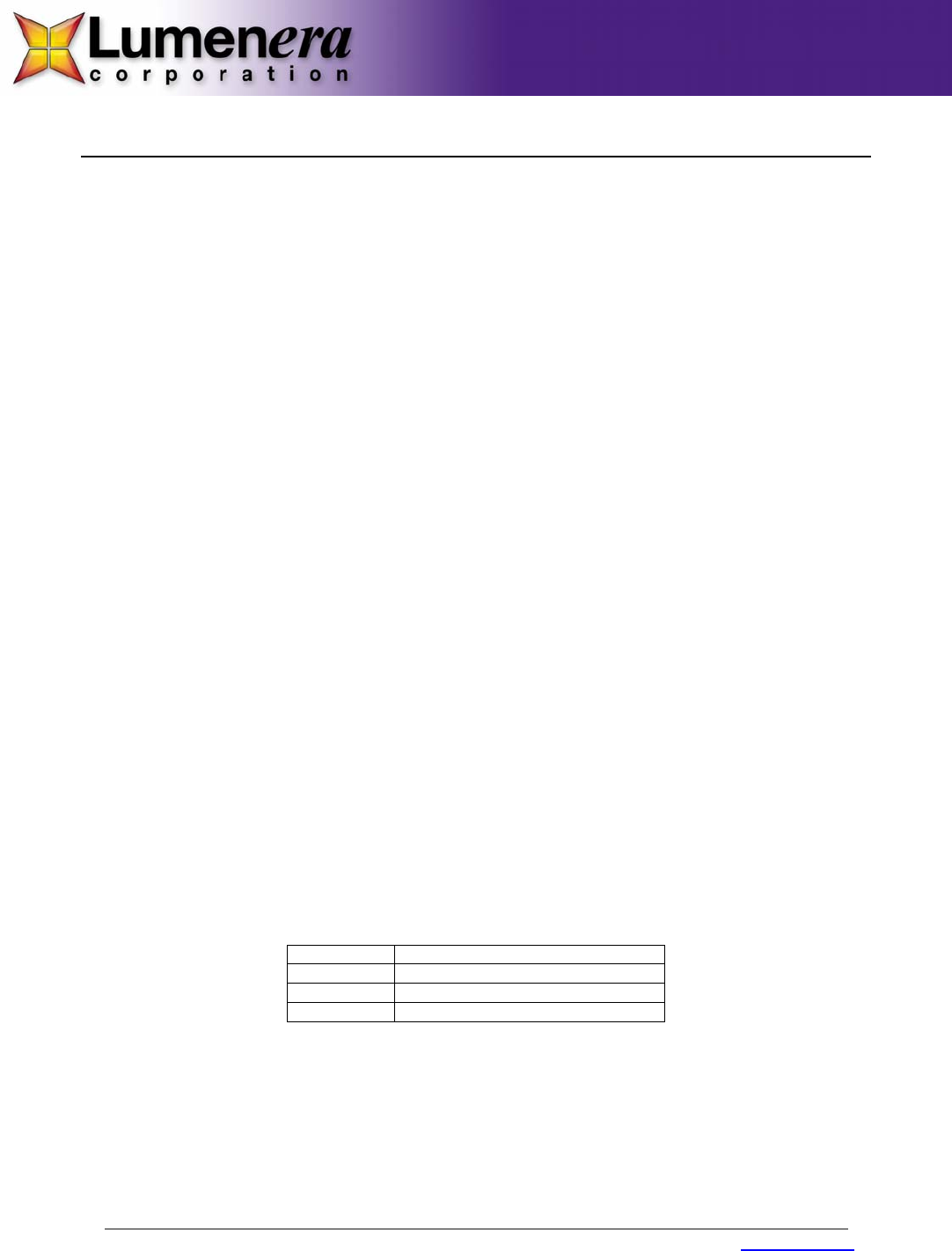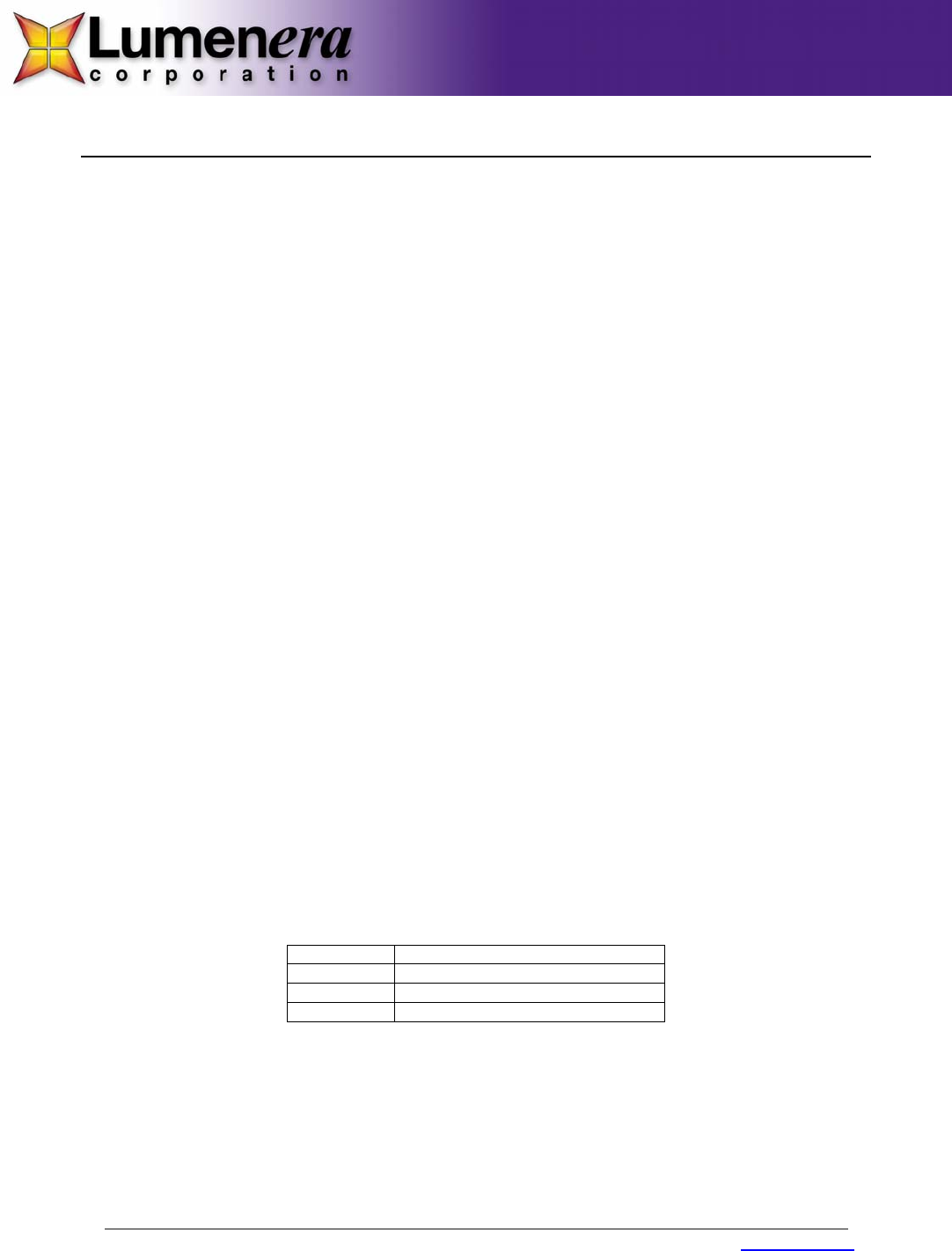
Lumenera Corporation • 7 Capella Ct, Ottawa, ON, Canada K2E 8A7 • (t) 1.613.736.4077 • (f) 1.613.736.4071 • www.lumenera.com
Technical Assistance Centre: support@lumenera.com
©2006 Lumenera Corporation, all rights reserved.
Design, features, and specifications are subject to change without notice
V05162006
QUICK START GUIDE FOR LUMENERA SKYnyx USB 2.0 CAMERAS
Thank you for purchasing a Lumenera SKYnyx USB 2.0 camera. This camera is designed to operate straight out of
the box. Please read these instructions in their entirety before proceeding, and then follow the steps below for a quick
and easy installation.
Required Tools and Parts:
Computer:
• 600 MHz or above Pentium compatible processor
• 256 MB RAM memory
• USB 2.0 Port
Operating System:
• Windows 2000 (Service Pack 3), or
• Windows XP (Service Pack 1)
OPTIONAL - Power Connections for Lw-Based Cameras (Green LED):
• 5 V DC regulated
• 500 mA min. current
• 2.1 mm tip, center positive
Camera Set-up and Installation:
Step 1 – Install 3rd party USB 2.0 PCI add-in card if your computer does not have a USB 2.0 port already. If you
have purchased USB 2.0 PCI add-in card when you purchased your camera, the drivers for it are built-in when using
Windows XP with Service Pack 1. Windows 2K users should first upgrade to Service Pack 3, and then go to the
Windows upgrade site (http://windowsupdate.microsoft.com) to obtain the USB 2.0 Host controller drivers. Win98SE
users should contact our Technical Assistance Center for current drivers before proceeding.
Step 2 – Install camera software from the enclosed CD-ROM before connecting the camera to the computer.
Insert the Lumenera Installer CD-ROM into your CD-ROM drive. The installer application should start automatically. If
it does not, open a Windows Explorer window, locate the installer application on your CD-ROM drive and start it
manually by double-clicking on the application. Follow the onscreen prompts to install the camera drivers.
WARNING
Observe the following to ensure smooth installation of camera software:
• You must ensure you are logged into the computer with administrator privileges prior to installing the camera
software.
• Close all application software that is running and before inserting the Lumenera Installer CD into your CD-
ROM drive.
• Do not connect the camera to the computer before installing the camera drivers.
Step 3 – Connect the power supply to the camera if one was provided with your camera. Be sure to verify that your
power supply meets the following requirements:
Camera Lw-Based Camera (Green LED)
Voltage 5 V DC regulated
Current 500 mA minimum
Connector 2.1 mm tip, center positive
WARNING
• Using an incorrect power supply may damage the camera and void the warranty.
Step 4 – Connect the supplied USB 2.0 cable to the camera and a free USB 2.0 port on your computer.
The Window’s New Hardware Wizard will pop-up detecting a new “Lumenera Unconfigured Device”. Select “Install
the software automatically” from the options that are presented to you and click Next. A warning may appear notifying
you that the drivers have not been digitally signed by Microsoft. Click Continue Anyway to continue with the driver
installation. Then click Finish to install the drivers.