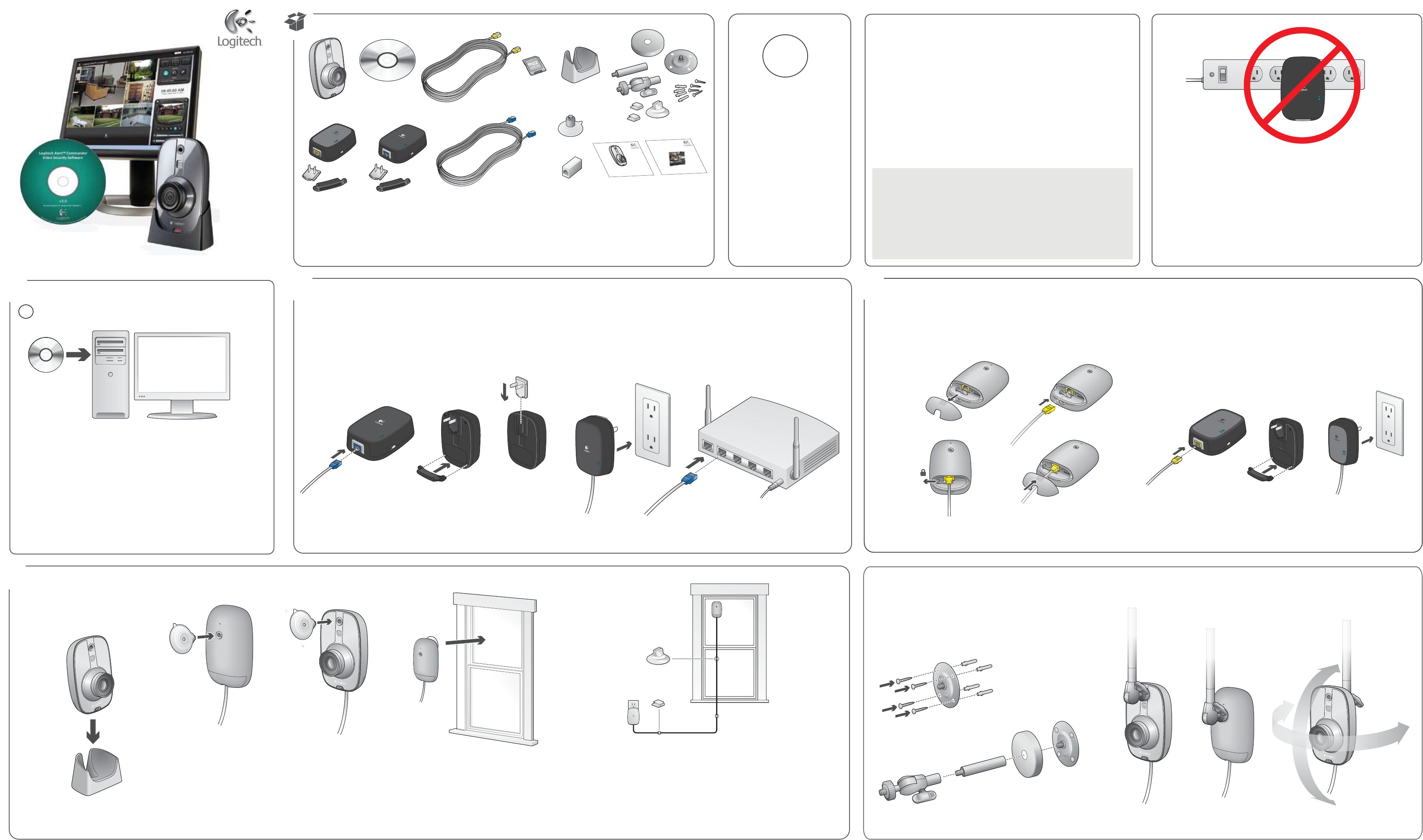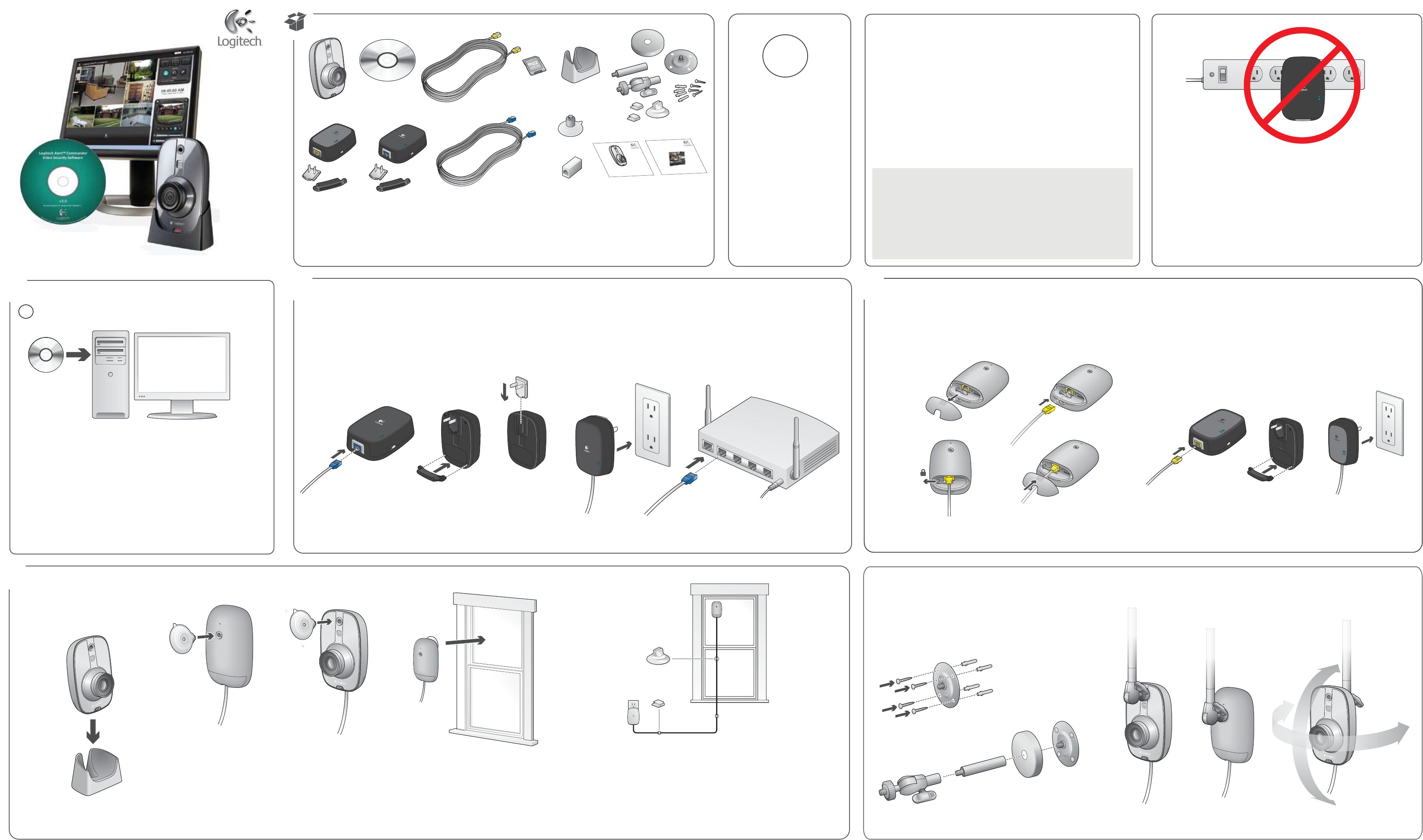
Before you begin...
1) Read all instructions before beginning the installation.
2) During installation, we will test your PC’s firewall settings. If prompted to
allow Logitech Alert access to the network, you should always answer “Yes” or
“Allow.”
Legal Warning
Certain uses of security camera
products and audio devices, such as
employee monitoring, surreptitious
viewing and recording of images
and/or audio, or the use, publication
or distribution of image and/or audio
recordings, are prohibited or restricted
by country, state and local laws.
Be sure to comply with the laws in
your country, state, and locality when
using Logitech Alert products and
services.
1) Insert the Software Install CD and follow the instructions during the
install.
• The installer will check for the latest version of the software.
Alternatively, you can download the latest version at
www.logitech.com/downloads.
2) You may be asked to reboot the PC.
3) Logitech Alert Commander software will open.
4) The First Run Wizard will guide you through the next steps of setup.
Network Adapter / Power Supply Install Note
Do NOT plug the network adapter or power supply into a surge protector or power strip
as they interfere with the cameras. Surge protectors are built-in to the network adapter
and power supply and protect the cameras.
The network adapter and power supply must be plugged directly into your wall outlet.
When prompted to plug in the network adapter:
1) Plug one end of the blue cable connector into the network adapter. 1a) Then, plug the network adapter into the power outlet.
2) Connect the other blue cable connector into an open port on your router.
When prompted to connect your camera:
1) Remove the hatch from the back of the camera. 1a) Plug the yellow cable connector into the port. 1b) Use the lock slider to lock the connector in place.
2) Plug the yellow cable connector into the power supply port. 2a) Plug the power supply into an outlet near the PC where the software is installed.
Shortly after connecting, your camera will appear in Alert Commander software. You can now move the camera to its desired location.
Install Software Plug in Network Adapter Plug in Your Camera
1 Logitech Alert Camera
2 Software install CD
3 Power supply cable (yellow tips)
4 microSD™ card adapter
5 Desktop stand
6 Mounting accessories
7 Camera power supply
8 Network adapter
9 Network adapter cable (blue tips)
10 Suction cup
11 Power supply cable extender
12 System Requirements Guide
13 Getting to Know Guide
Internet access is required for installation.
!
Wall/Ceiling Mounting Instructions
The wall mount allows you to easily fasten your camera to a ceiling or wall. 1) Start by pre-drilling holes into the wall and screwing in the mounting base. 2) Assemble
the mounting arm and attach it to the base. 3) Attach the camera to the mounting arm.
3
2
1
INTERNET
2
3
4
1 2
1 1a
1b
2
Are you going to run Logitech WiLife &
Logitech Alert Systems Simultaneously?
Read special notes at www.logitech.com/security/legacy
12
13
OR
Using In-the-box Accessories
You can use the mini-suction cup and cable wall clips to help route the power
supply cable (yellow connector) along the window’s edge and provide
additional security to that camera.
1
7
2
8
3
9
4
5
10
6
On a desk or table
OR
3
1
2
(not included)
Getting started with
Logitech
Alert
™
750i
Master System
(optional)
1a
1
2a
!
Quick-start
guide
Logitech
Alert
™
700i/750i
System Requirements
& Support Guide
Quick-start
guide
Logitech
Alert
™
Video Security System
GETTING TO KNOW
4
Choose Your Camera Location
On a window looking out or in
Clean the window's surface and the inside area of the suction cup before
applying it to the window. Periodically press the suction cup against the
glass to strengthen its bond to the window.
11