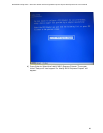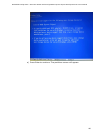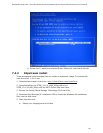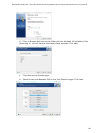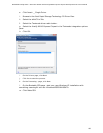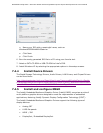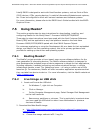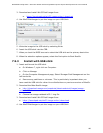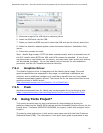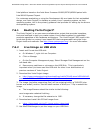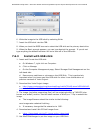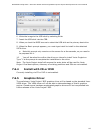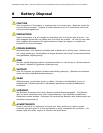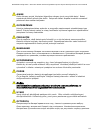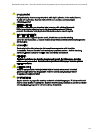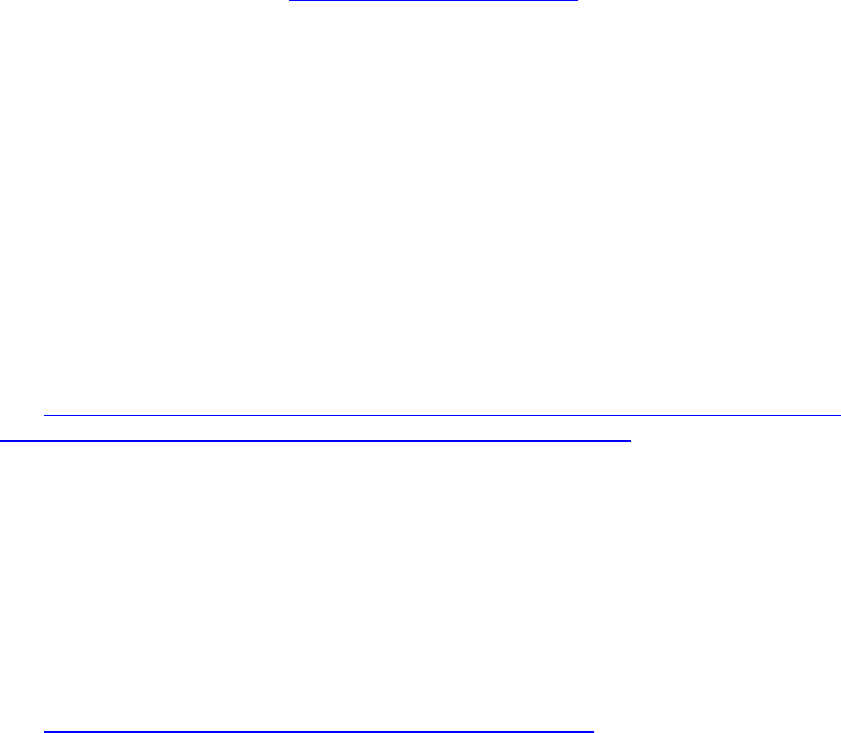
Embedded Intel® Atom Processor D2700 with Intel® NM10 Express Chipset
108
Intel platform based on the Intel Atom Processor N2600/D2700/N2800 paired with
Intel NM10 Express Chipset.
For customers evaluating or using the Development Kit as a basis for their embedded
design, and Yocto Project* to develop a custom Linux* operating system, as their
operating system, this is the primary guidance Intel provides for setting up the drivers
and operating system.
7.6.1 Booting Yocto Project*
The Yocto Project* is an open source collaboration project that provides templates,
tools and methods to help you create custom Linux-based systems for embedded
products regardless of the hardware architecture. The Yocto Project* BSP used in this
quick start guide is a custom Linux-based BSP that was generated using the Yocto
Project tools and methods. See http://www.yoctoproject.org/ for more information.
7.6.2 Live Image on USB stick
1. Insert and Format the USB stick.
a. On Windows 7, right click on Computer.
b. Click on Manage.
c. On the Computer Management page, Select Storage>Disk Management on the
Left hand side
d. Remove any partitions or volumes on the USB Stick. This is particularly
important when you have used the USB stick for other Linux distributions or
previous versions of Yocto Project.
2. Download the Yocto Project image.
a. http://www.yoctoproject.org/download/bsp/intel%C2%AE-atom%E2%84%A2-
processor-n2000-and-d2000-series-based-platform-cedar-trail
3. The image (and other supporting files) will be contained within a TAR.BZ2 (also
known as a tarball) archive. Use the latest version of WinZip or 7-Zip to extract the
image.
a. The image filename should be similar to the following:
core-image-sato-cedartrail.hdd.img
b. If necessary change the file extension to .IMG.
4. Download and install Win32 Disk Imager from:
a. https://launchpad.net/win32-image-writer/+download
5. Use Win32DiskImager to put the image on your USB Stick