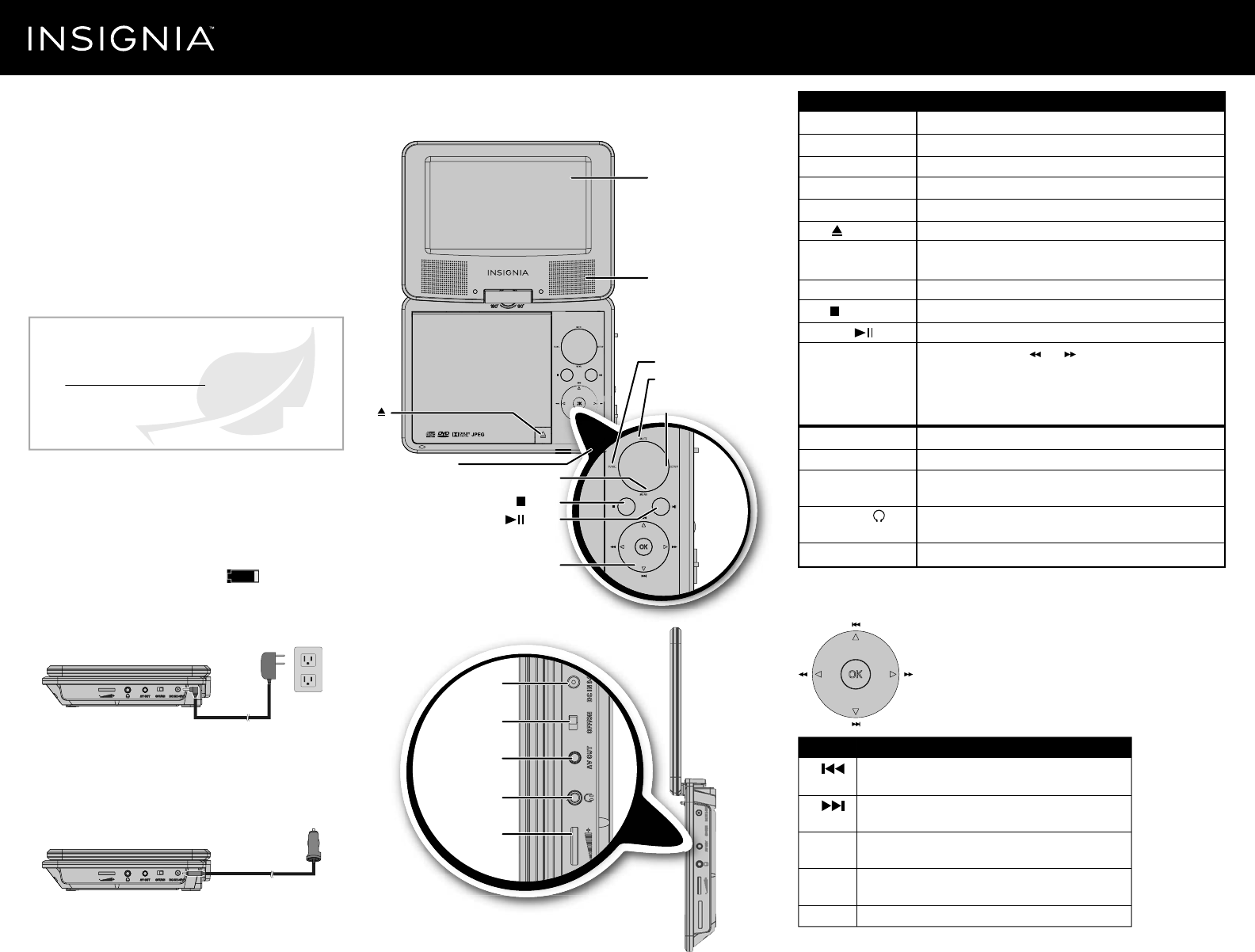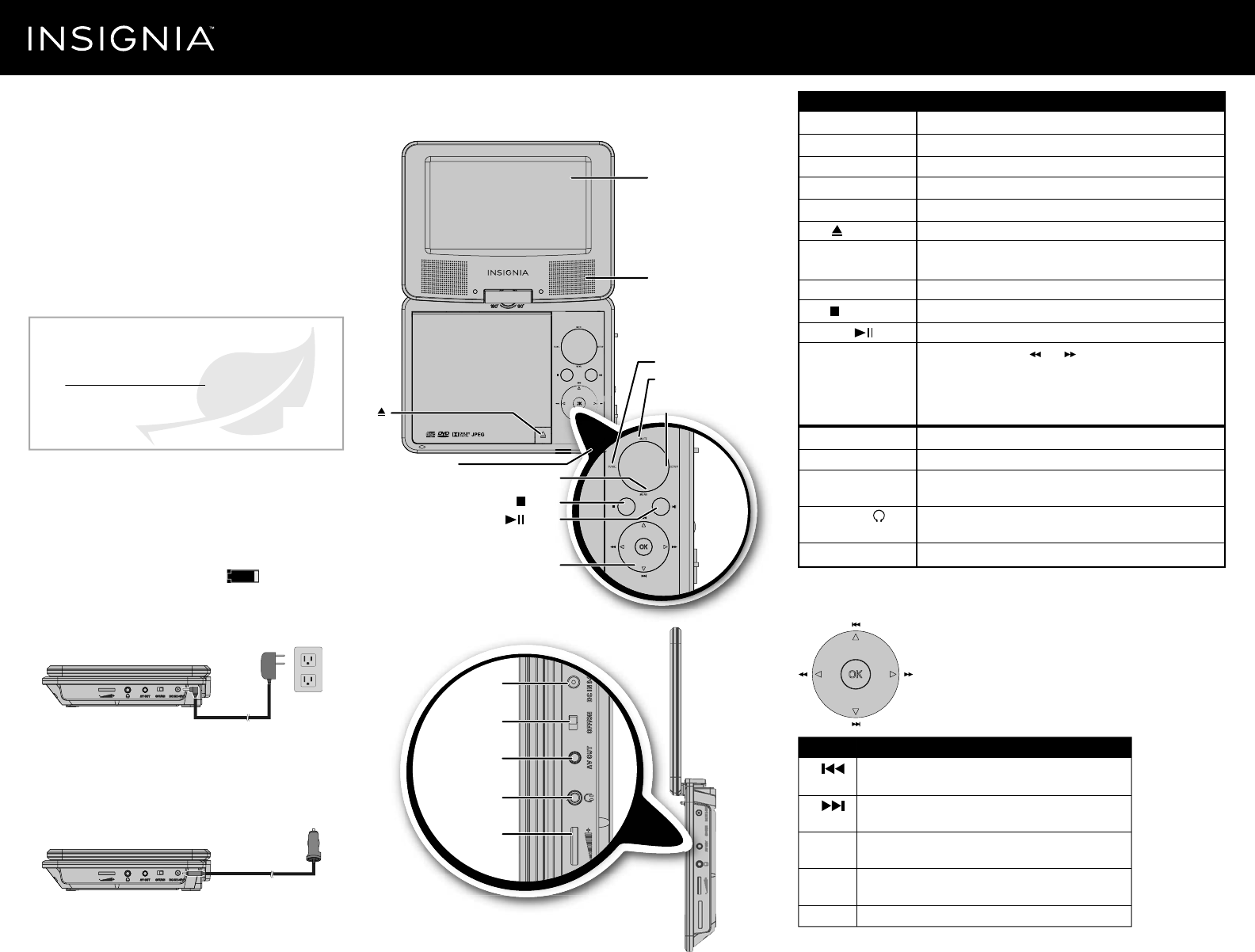
Quick Start Guide
|
NS-P7DVD15/NS-P7DVD15MX
7" Portable DVD Player
Before using your new product, please read these instructions to prevent any damage.
Congratulations on your purchase of this high-quality Insignia
product. Your NS-P7DVD15/NS-P7DVD15MX represents the
state of the art in personal DVD player design and is designed
for reliable and trouble-free performance.
PACKAGE CONTENTS
FEATURES
Front
Side
CHARGING THE BATTERY
Charge the built-in battery before using your player for the rst
time. The power indicator lights red while charging and turns
yellow when charging is complete. When fully charged, your player
provides 2.5 hours of playback.
Note: During playback, when the battery low icon appears on the
screen, the built-in battery power is low and your player should be recharged.
To connect to AC power:
1 Plug the AC power adapter into the DC IN jack on your player.
2 Plug the adapter into an AC wall outlet.
3 Turn o your player. The red charge indicator turns on.
To connect to a 12V car power outlet:
1 Plug the car power adapter into the DC IN jack on your player.
2 Plug the adapter into a 12V vehicle power outlet.
3 Turn o your player. The red charge indicator turns on.
PLAYER NAVIGATION CONTROLS
CONTROL
/
/
/
/
OK
DESCRIPTION
In Menu mode, press to move up in a list or menu.
In playback mode, press to go to the previous title, chapter, or track.
In Menu mode, press to move down in a list or menu.
In playback mode, press to go to the next title, chapter, or track.
In Menu mode, press to move left.
In playback mode, press to fast reverse the playback.
In Menu mode, press to move right.
In playback mode, press to fast forward the playback.
In menu mode, press to conrm a selection.
Note: When using the setup menus, press the arrow keys to navigate and the OK button to make a selection.
• AC adapter
• Car power adapter
• Audio/Video adapter cable
• Built-in rechargeable battery
• Quick Start Guide
COMPONENT
LCD screen
Speaker
FUNC. button
MUTE button
SETUP button
Open ( ) button
Power indicator
MENU button
Stop ( ) button
Play/Pause ( ) button
Navigation controls
DC IN jack
Power ON/OFF switch
AV OUT jack
Headphone jack ( )
Volume control
DESCRIPTION
Displays the picture.
Provides audio output when headphones are not connected.
Press to enter or exit the functions menu.
Press to MUTE or unmute.
Press to access or exit the SETUP menu.
Press to open the disc door.
The power indicator is blue when your player is powered and turned on. It lights
red when charging your player and turns yellow when charging is complete.
Press to access or exit the disc menu on a DVD.
Press to stop playback.
Press to pause or resume playback.
During playback, press the and buttons to fast forward or fast
reverse the disc.
When using a menu, press the arrow buttons to navigate and the OK button
to conrm selections.
See Player navigation controls for additional information.
Connect to an AC adapter or vehicle charger.
Slide to turn your DVD player on or o.
Connect a monitor, TV, or amplier to this jack using the included AV adapter
cable and an RCA cable (not included).
Plug headphones into this jack.
Note: When headphones are plugged in, the internal speakers are muted.
Rotate this dial to adjust the volume.
FIND YOUR USER GUIDE ONLINE!
We are going green so a copy of your User Guide is not
provided in the box but is available online.
Go to www.insigniaproducts.com,
then click Support & Service.
Enter your model number in the box under Manual,
Firmware, Drivers & Product Information, then click ►.
Volume control
DC IN
jack
Power ON/OFF
switch
AV OUT jack
Headphone jack
Open ( )
button
LCD screen
Speaker
SETUP button
MENU button
FUNC. button
Stop ( ) button
Play/Pause ( ) button
MUTE button
Navigation controls
Power indicator