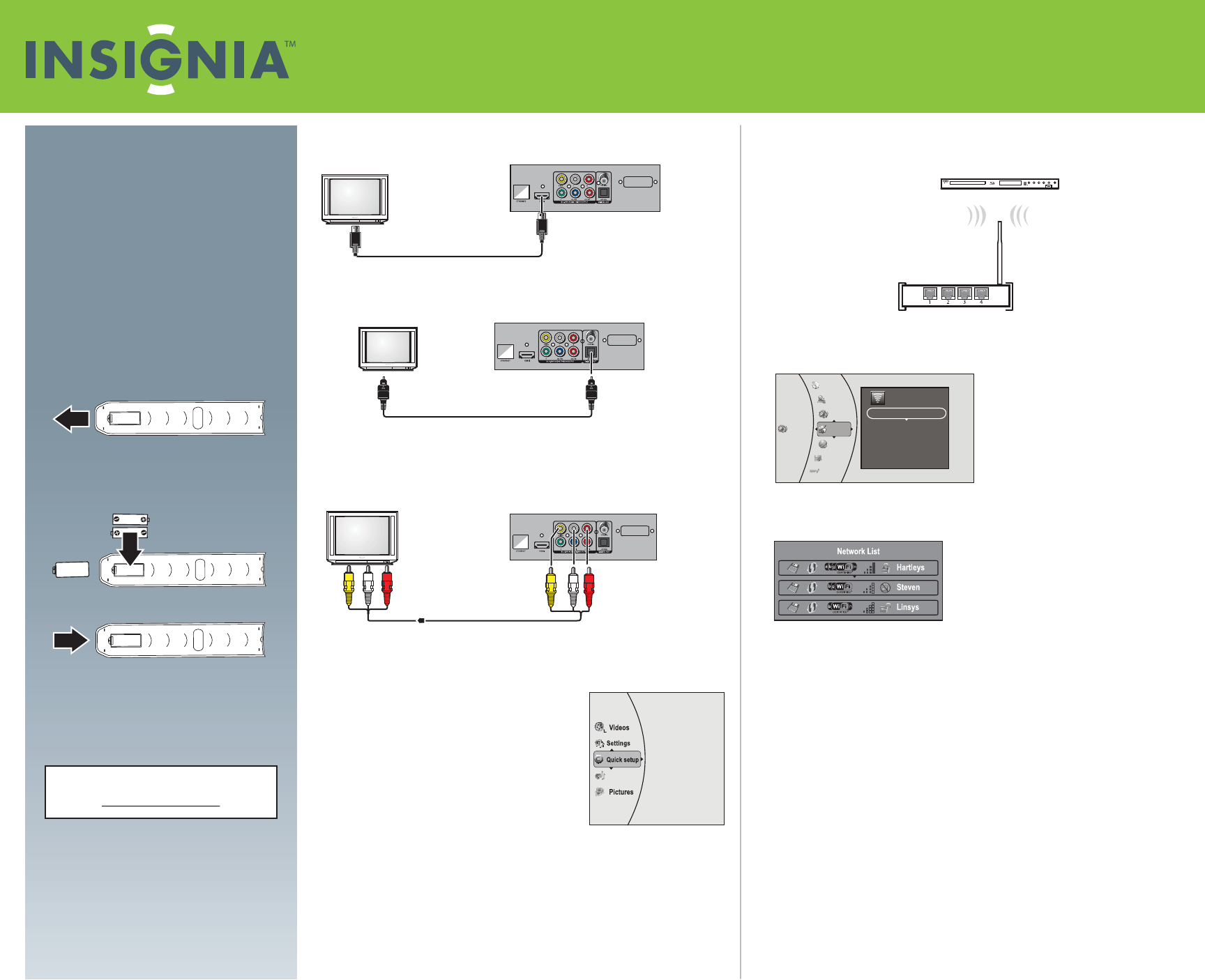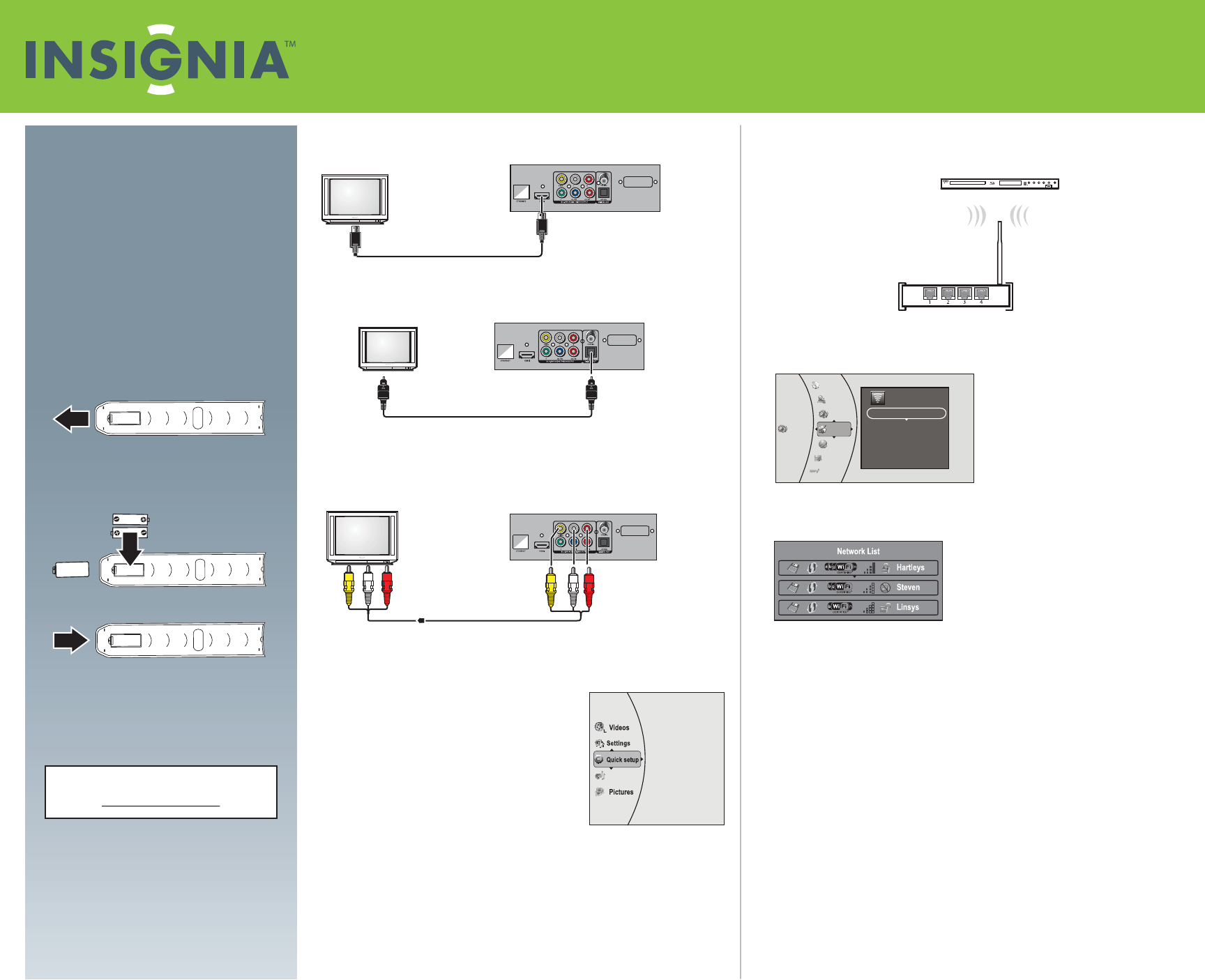
Quick Setup Guide
NS-WBRDVD2/NS-WBRDVD2-CA for Wireless Blu-ray Disc Player
and NS-BRDVD4/NS-BRDVD4-CA for Wired Blu-Ray Disc Player
Connecting a TV
Using HDMI (best)
Digital connection (optical or coaxial)
NOTE: To select the digital audio output mode, see page 15 of the User Guide.
Using composite (good)
NOTE: Composite connections do not provide HD quality video.
To connect to a home theater, see your User Guide.
Using Quick Setup
• Press or to select Quick Setup, then press
ENTER. The Quick Setup menu opens.
Follow the guide to set the most important
settings for your player.
Connecting to your home network
This player can be connected to your wired network using the Ethernet port on the
back of your player or using a wireless network. Using a wired network provides the
best performance, because the attached devices connect directly to the network and
are not subject to radio frequency interference.
Connecting to the Internet with a wireless network (NS-WBRDVD2 and
NS-WBRDVD2-CA only):
1 Set up your access point or wireless router (if not already set up).
2 Turn on your player and your TV.
3 Press or to select Settings, then press ENTER. The Settings menu opens.
4 Press or to select Network, then press ENTER.
Note: The screen shot is only for wireless players.
5 Press or to select Network List, then press ENTER. The Network List screen
opens, showing a list of available wireless networks.
6 Press or to select the wireless network you want your player to connect to.
A Network Setup screen opens with the following options: Password, Connect,
Delete, or Cancel.
7 If your network does not use encryption, press or to select Connect, then
press ENTER. If the wireless network is working you should see a checkmark and a
connected message on the TV. If the message does not appear, repeat the steps
above.
OR
If your network uses encryption:
a Press or to select the Password eld, then press ENTER.
An on-screen keyboard opens.
b Press , , , or to select the rst letter in the password, then press
ENTER. Repeat this step to enter the rest of the password. If you make a
mistake, use backspace key to delete the character.
c After you enter the password, select the red “DONE” in the upper left-hand
corner of the keyboard, then press ENTER to close the keyboard.
d Press or to select Connect, then press ENTER. A connection message
will appear. Select Close, then press ENTER. If the connection is not
successful, repeat the steps above.
For information on connecting to a wireless network using Wi-Fi Protected Setup
(WPS), see your User Guide.
Congratulations on your purchase of a
high-quality Insignia product. Your
NS-WBRDVD2, NS-WBRDVD2-CA,
NS-BRDVD4, and NS-BRDVD4-CA represents
the state of the art in Blu-ray disc player
design and is designed for reliable and
trouble-free performance.
Package contents
• Blu-ray disc player • AAA batteries (2)
• Remote control • User Guide
• Quick Setup Guide
Installing remote control batteries
1 Remove the battery compartment cover.
2 Insert two AAA batteries into the battery
compartment. Make sure that the + and –
symbols on the batteries match the + and –
symbols in the battery compartment.
3 Replace the battery compartment cover.
Player
Wireless router
TV
Back of player
Yellow=Video
White=Left audio
Red=Right audio
TV
Back of player
Music
For the most updated User Guide, please visit
www.insigniaproducts.com
Distributed by Best Buy Purchasing, LLC
7601 Penn Avenue South, Richeld, Minnesota, U.S.A. 55423-3645
© 2011 BBY Solutions, Inc. All rights reserved.
INSIGNIA is a trademark of BBY Solutions, Inc. Registered in some
countries. All other products and brand names are trademarks of
their respective owners.
Back of player
Optical cable
TV
Settings
Language
Parental
System
Network
Display
Audio
BD-Live
Network List
WiFi Protected Setup(WPS)
Manual
IP Settings
Wireless