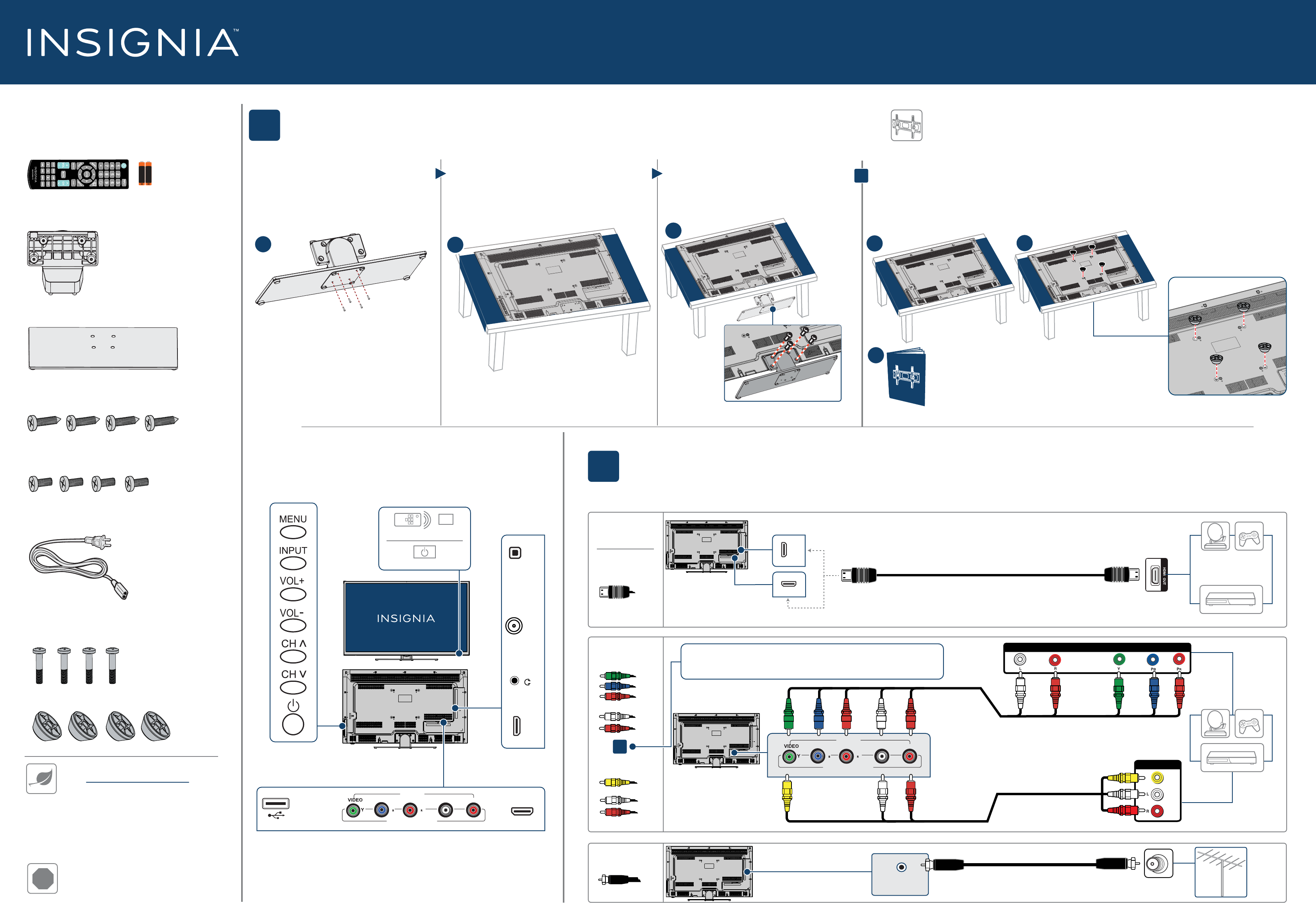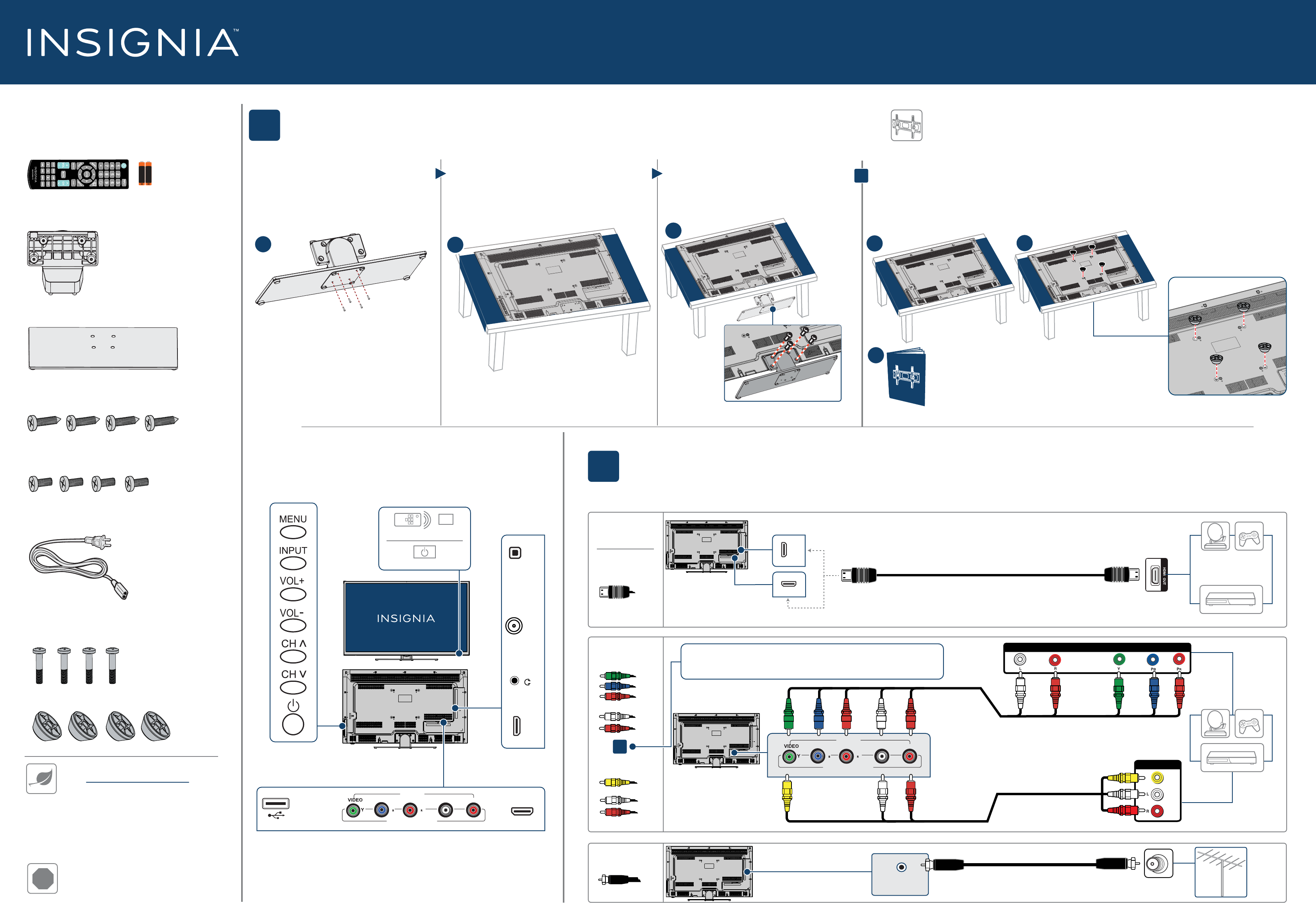
HDMI2
HDMI1/ARC
Your TV has four VESA mounting holes on the back. If you attach a wall-mount
bracket to the back of your TV, the bracket must be securely attached, using
all four holes. If you do not use all four mounting holes, your TV may fall and
cause property damage or personal injury. See the documentation that came with
your wall mount for complete mounting instructions.
Quick Setup Guide | NS-40D420NA16/NS-40D420MX16
40" 1080p • 60Hz LED TV
2
MAKING CONNECTIONS
How do I watch TV (cable, satellite, or antenna) or connect a device such as a DVD or Blu-ray disc player or game console?
FEATURES
1
START HERE
How do I attach the stand to my TV? (not for wall mounting)
You’ll need:
Soft surface and Phillips screwdriver
FIND YOUR USER GUIDE ONLINE!
Go to www.insigniaproducts.com, then click
Support & Service.
Enter NS-40D420NA16 in the box under
Manual, Firmware, Drivers & Product
Information, then click
►
. The
NS-40D420MX16 comes with a printed
manual.
STOP
Do not plug your power cord in until all
other devices have been connected.
WALL MOUNT
How do I prepare my TV for wall mounting?
(not for use with a TV stand)
You’ll need:
Soft surface and Phillips screwdriver
!
C Align the screw holes on the stand column
with the holes on the back of your TV, then
secure the column to your TV with the four
provided M5 × 12 mm screws (the short
screws).
B Carefully place your TV face-down on a
cushioned, clean surface.
A Align the stand column with the stand
base, then secure the column to the base
with the four provided (ST4 × 16 mm)
screws (the long screws).
Before using your new product, please read these
instructions to prevent any damage.
ST4 x 16 mm screws
M5 x 12 mm screws
A
B
AUDIO/VIDEO OUT
AUDIO/VIDEO OUT
CABLE
WHICH CABLES
DO YOU HAVE?
DIGITAL
ANT/CABLE
IN
COMPONENT IN
(OPTICAL)
VIDEO / Y PB PR
L RAUDIO
--
AV IN
OUTPUT
OR
OR
Multi-purpose jacks: You can plug any device that uses HDMI into either HDMI jack.
However, certain devices must be connected to the ARC jack. See the instructions that came
with your device for more information.
Note: Connect the yellow
video cable to the
green VIDEO/Y jack.
HDMI (BEST)
Best video quality
COMPONENT
BETTER
AV (GOOD)
COAXIAL
GOOD
Note: The component and AV jacks are shared. This means you can connect
only one component or AV device at a time. We suggest upgrading to HDMI
(BEST) if your device supports it.
P P
L R
HDMI1/ARC
USB
COMPONENT IN
AV IN
- AUDIO -
ANT/CABLE
IN
/
DIGITAL
OUTPUT
(Optical)
HDMI2
AUDIO OUT
P P
L R
COMPONENT IN
AV IN
- AUDIO -
AUDIO/VIDEO OUT
AUDIO/VIDEO OUT
B
A
C
C
M6 x 30 mm screws
INCLUDED ACCESSORIES
Remote control and
two AAA batteries
Stand column
Stand base
ST4 screws (16 mm length) (4 pcs.)
M5 screws (12 mm length) (4 pcs.)
Power cord
AAA
+
AAA
+
Power indicator
Remote control sensor
M6 screws (30 mm length) (4 pcs.)
Spacers(4 pcs.)
WALL MOUNT ACCESSORIES
A Carefully place your TV face-down on a cushioned, clean surface.
B Insert four spacers (provided) into the mount screw holes on the back of your TV, then attach the
wall-mount bracket to your TV using either the four M6 × 30 mm screws (provided) or the screws that
came with the wall-mount bracket. See instructions that came with the wall-mount bracket for
information about which screws to use and how to correctly hang your TV.
Warning: This apparatus is intended to be supported by a UL Listed wall-mount bracket.
C See the instructions that came with your wall mount for more information about how to correctly mount
your TV.