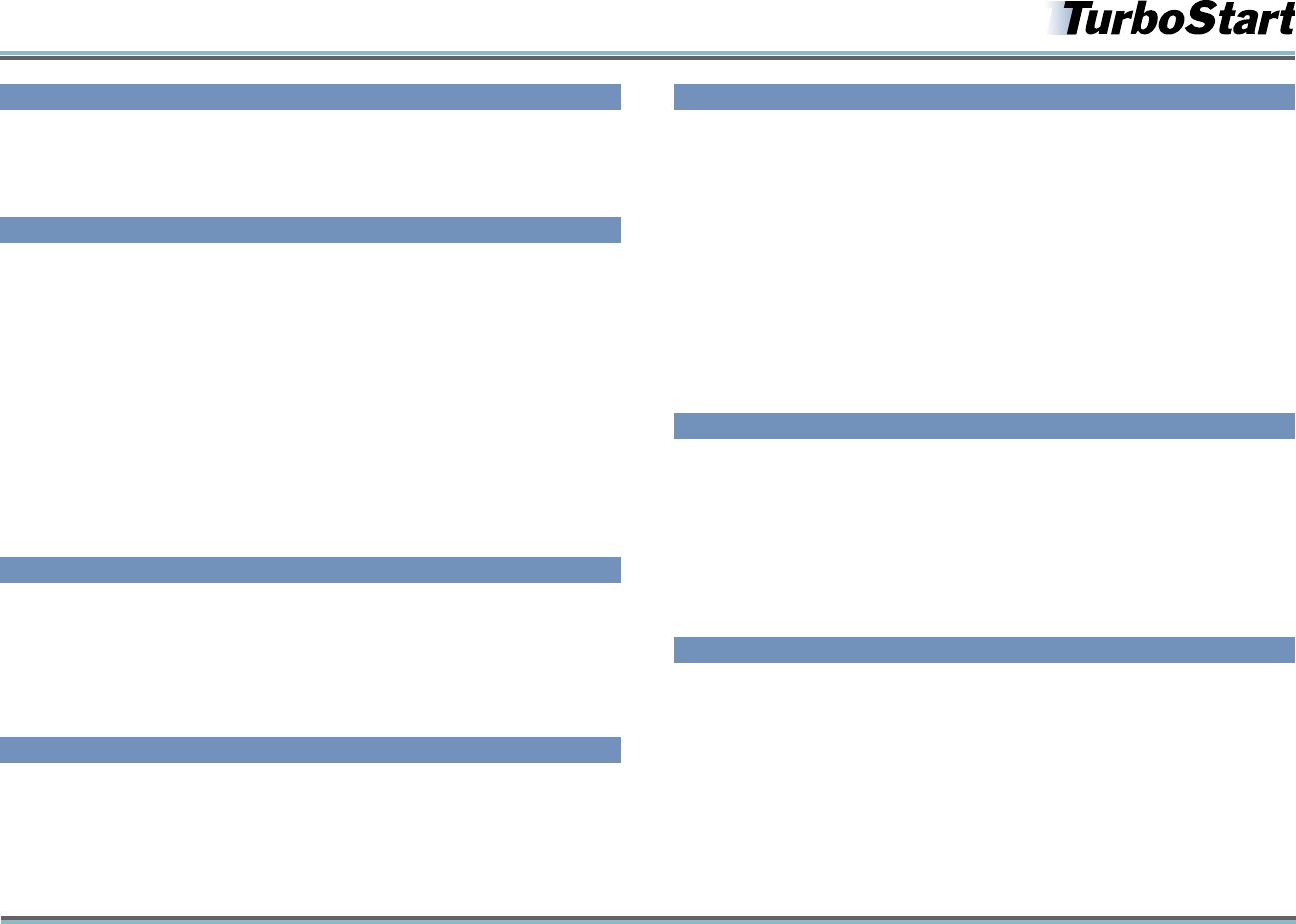
©2008 Roland Corporation U.S. www.BOSSUS.com TBS262
GT-10B Bass Effects Processor
1
b
®
Welcome
Congratulations on the purchase of your Boss GT-10B Bass Effects Processor. This
TurboStart contains step-by-step instructions that will quickly introduce you to many of
the GT-10B’s features.
Making Connections
To protect your equipment and your ears, start out with the GT-10B’s upper left OUTPUT
knob turned down, and turn down the gear into which you’re plugging your GT-10B.
Connect an instrument cable from a bass guitar to the INPUT jack on your GT-10B.
1
Plug headphones into the GT-10B’s PHONES jack or connect its OUTPUT jack(s) to2
a bass amp• —set to a clean sound.
a line level input
• —such as a mixer, PA, recorder, or suitable power amp.
Note: If you’re using one bass amp or one line input, use only the GT-10B’s L/MONO output.
If you’re connecting to two amps or a stereo pair of line-ins, use both GT-10B OUTPUT jacks.
Tip: If you’re connecting the GT-10B in stereo, you can take advantage of its stereo-only
features such as having Dual L/R amp models or different effects on each side.
Optimizing the GT-10B’s Outputs for the Best Tone
Just below the main OUTPUT LEVEL knob, press the OUTPUT SELECT button.1
Turn the big dial to select a value that matches the device you’re connected to. 2
Press the GT-10B’s EXIT button when you’re finished.3
Raise the GT-10B’s OUTPUT LEVEL knob.4
Raise the volume of your amp or mixer to the desired level.5
The GT-10B’s Play Screen
The GT-10B’s main display is the Play screen. To show its eight different views:
Press EXIT a couple of times to make sure the display is showing the Play Screen.1
Press the DISPLAY MODE button to cycle through the different Play Screens. For 2
simplicity, you may want select Screen 1—this is the knob-based Play Screen.
Selecting Patches
A patch is a group of effect combinations. Patches are stored in groups of four, each
of which is a bank. There are 200 permanent factory Preset patches, and 200 memory
locations in which you can store your own User patches. (On the red numerical display,
Preset patch names start with a “P”, while User patches begin with “U”.)
Note: Straight out of the box, the User banks contain the same patches as the Preset banks,
so feel free to replace the User patches with your own—you won’t lose anything.
To select a patch, return to the Play screen as described above, and then:
Turn the big dial to go through all of the GT-10B’s patches, or
•
Use the BANK • 6 and BANK 5 foot pedals to select the desired bank, and then
Pedals 1, 2, 3, or 4 to choose the patch you want in the selected bank.
Use CATEGORY Search to Check Out Some Patches
If necessary, press EXIT a few times to return to the Play Screen.1
Press the CATEGORY/ENTER button—notice that the category, or “CATG”, is displayed 2
in the upper-left corner of the display.
Press the
3 34 buttons on either side of the big dial to select the CATG you wish.
When you find a category to explore—for example, METAL—use the big dial to
4
move up and down through the patch list to try out different patches.
When you’ve found the patch you want, press EXIT to return to the Play screen.
5
Use EZ TONE to Create a Custom Bass Tone
Press the EZ TONE CREATE button to the left of the GT-10B.1
Turn the knobs below the display to select the basic tone and variation you want.2
Tip: It’s a good idea to play your bass and listen to it throughout this process.
Using the
3 4 button, cursor to the DRIVE grid, and then use the 5 and 6 knobs to
dial in the drive you want.
Press the WRITE button.
4
Turn the big dial to select a User patch location, from U01-1 to U50-4.5
Press the WRITE button again—your patch is now saved. 6




